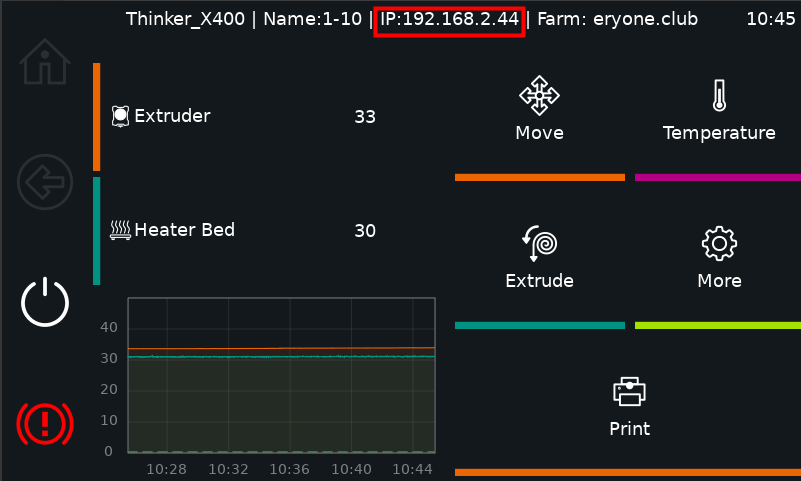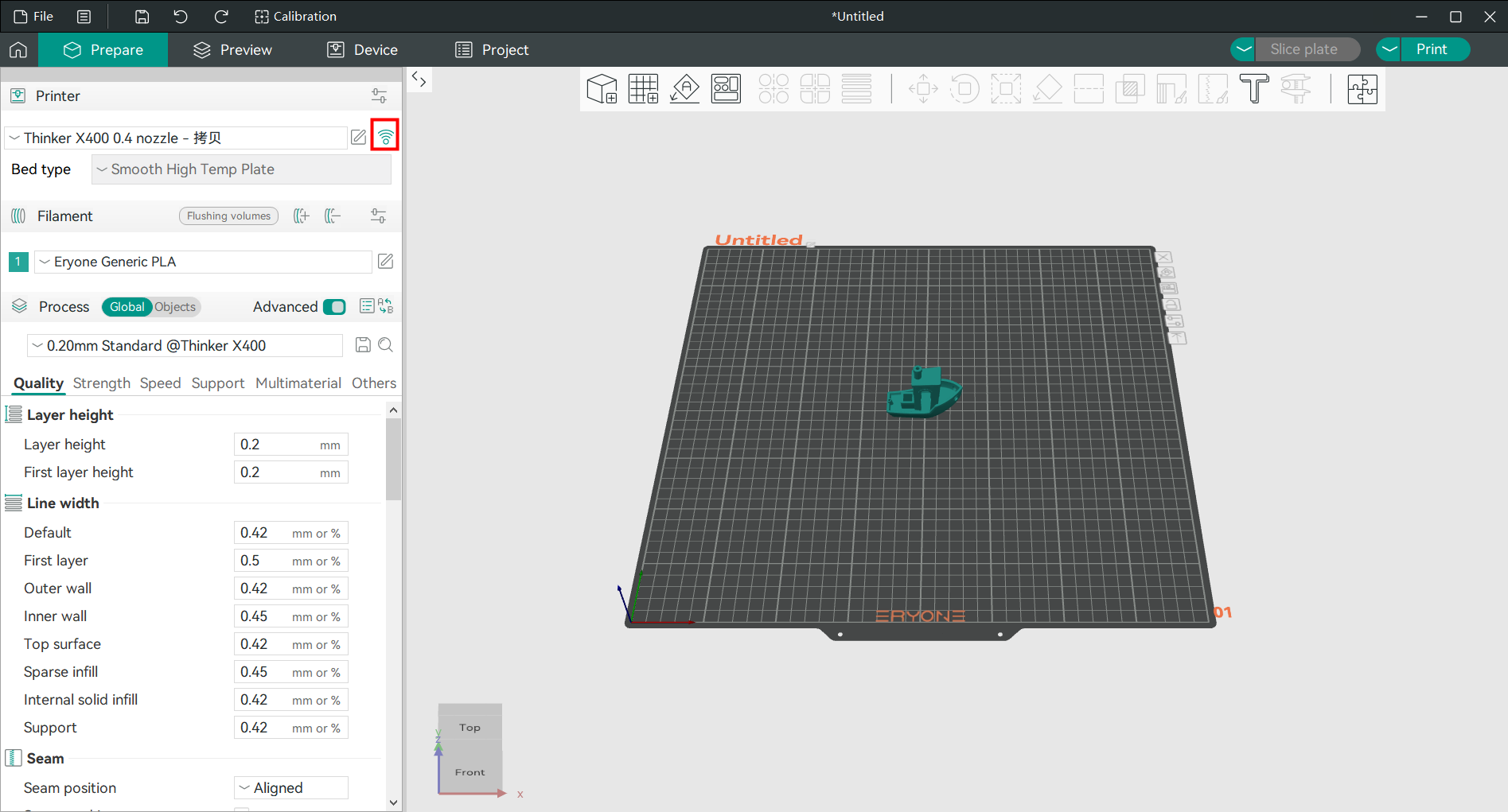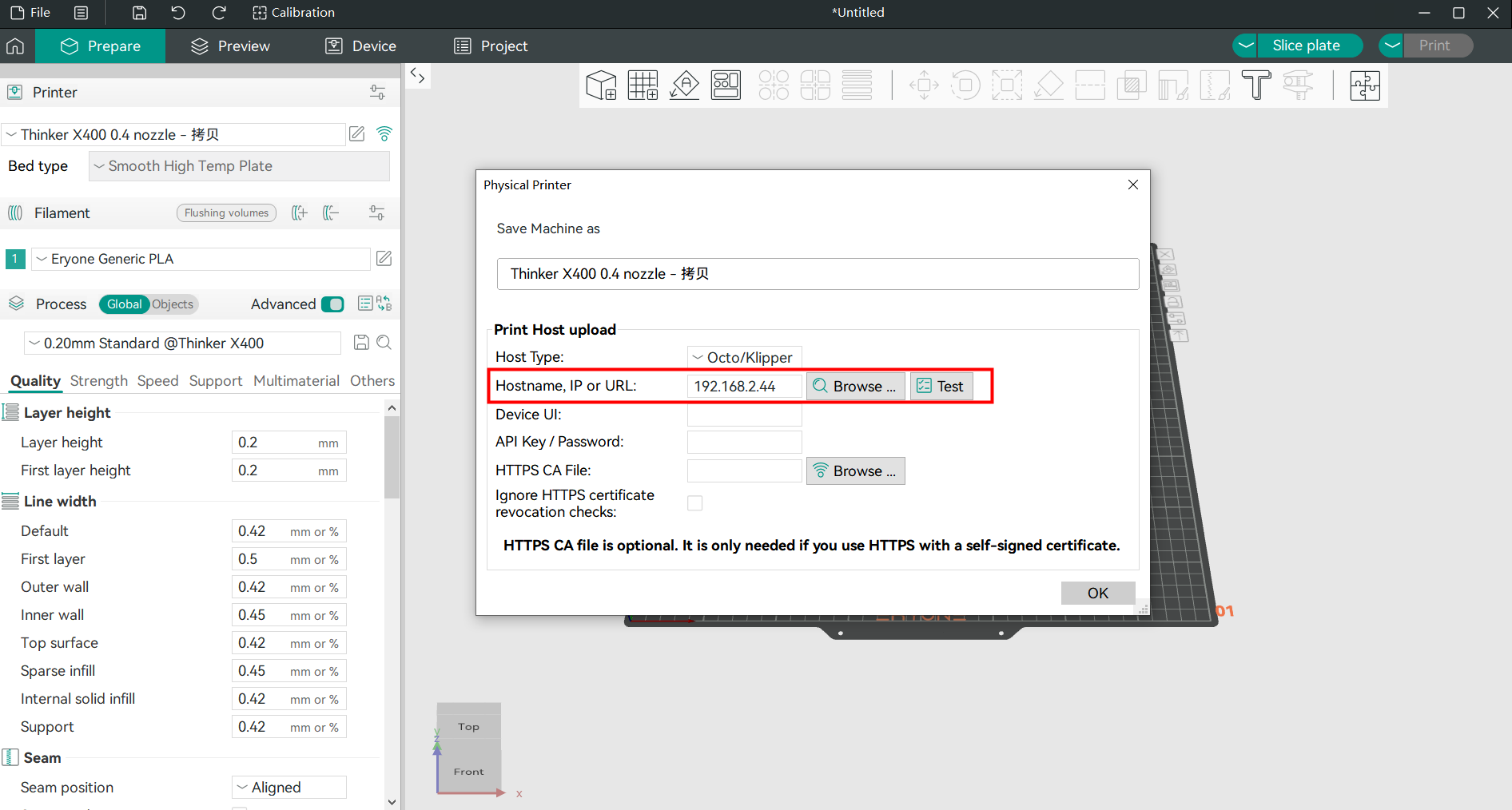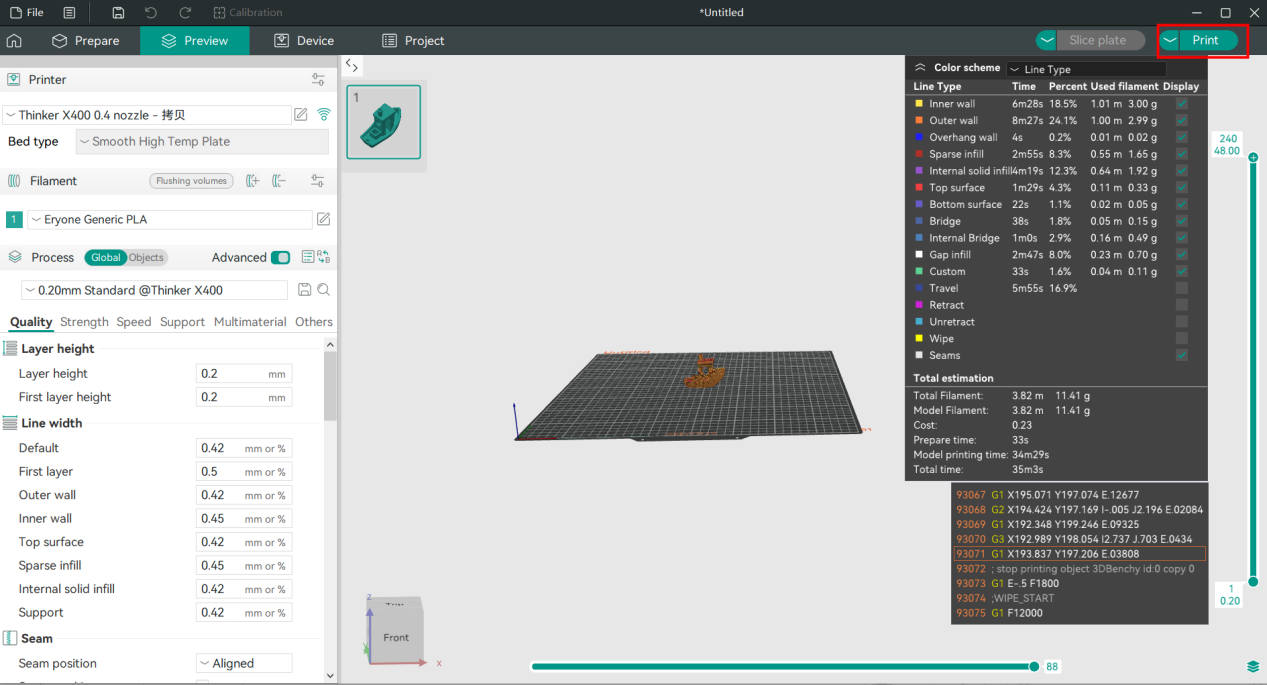¶ Orca Slicer
Note: Make sure you have read the Quick Start Guide and successfully completed your first print before reading!
Printing of 3D models requires preview slicing by slicing software before printing.
¶ Pre-Print Preparation
- Obtain a 3D model file (STL/STEP/OBJ).
- Import the file into Orca-Slicer.
- Adjust parameters (
recommended: use Eryone’s default settings). - Preview and slice the model.
- Export the sliced file to a USB drive or send it to the printer via network.
¶ Download Link
https://ln5.sync.com/4.0/dl/2515edb40#fykktwzu-v5tzvm7v-a7s3fay8-5wssn4u6
https://ln5.sync.com/4.0/dl/5ee36a700#jxygedzb-mcgq39pu-yqn32z3g-7ayme5vh
Google Cloud Drive:
https://drive.google.com/drive/folders/1htD4KUY9WmH9W7UyBleRF0uzNoNothT1?usp=drive_link
github link:
https://github.com/SoftFever/OrcaSlicer/releases/tag/nightly-builds
Download Orca-Slicer to ensure that you have the official Eryone print parameters for your supplies.
¶ How to Use Orca-Slicer
-
Install and open Orca-Slicer.
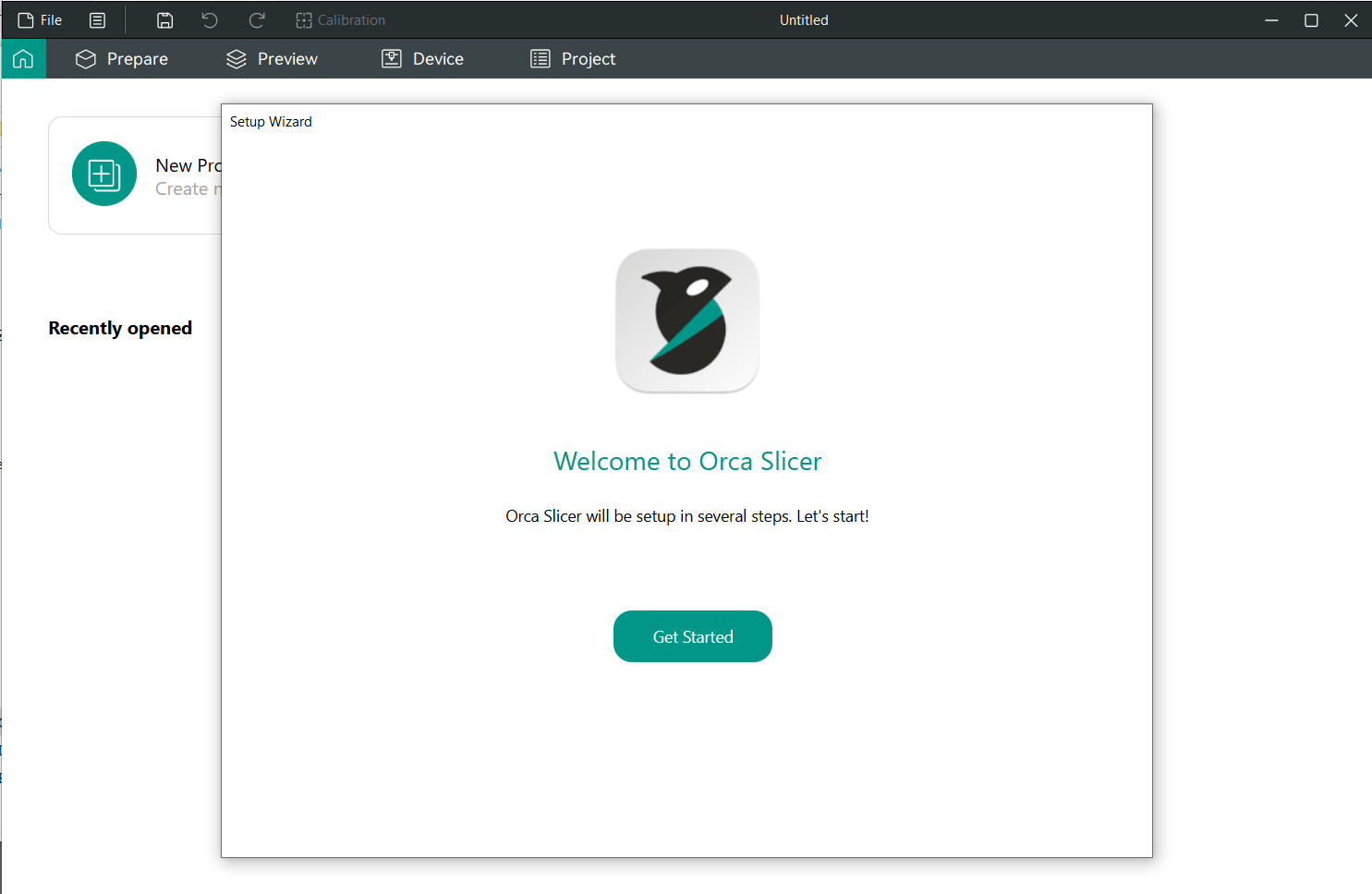
-
Select "Thinker X400" and enable Eryone’s filament parameters.
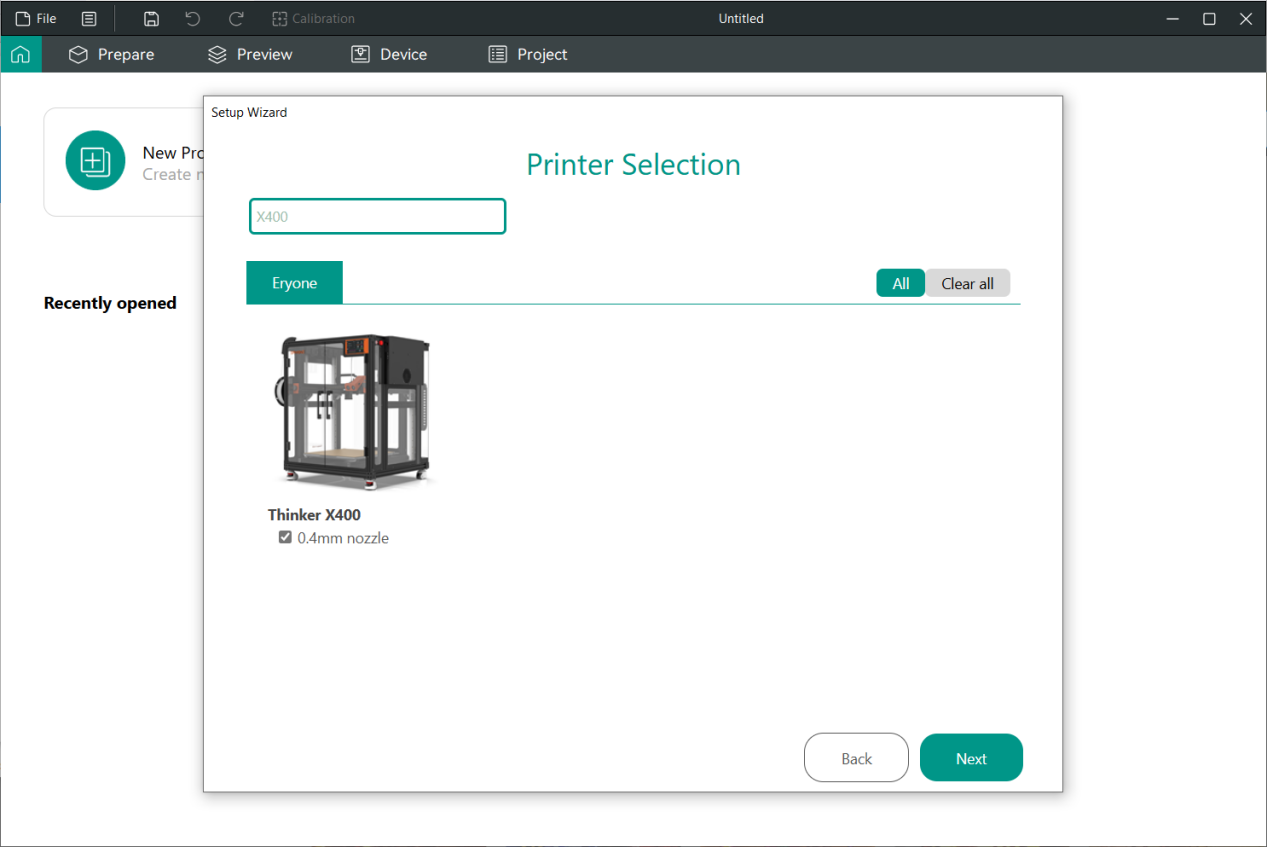
-
Import the model file.
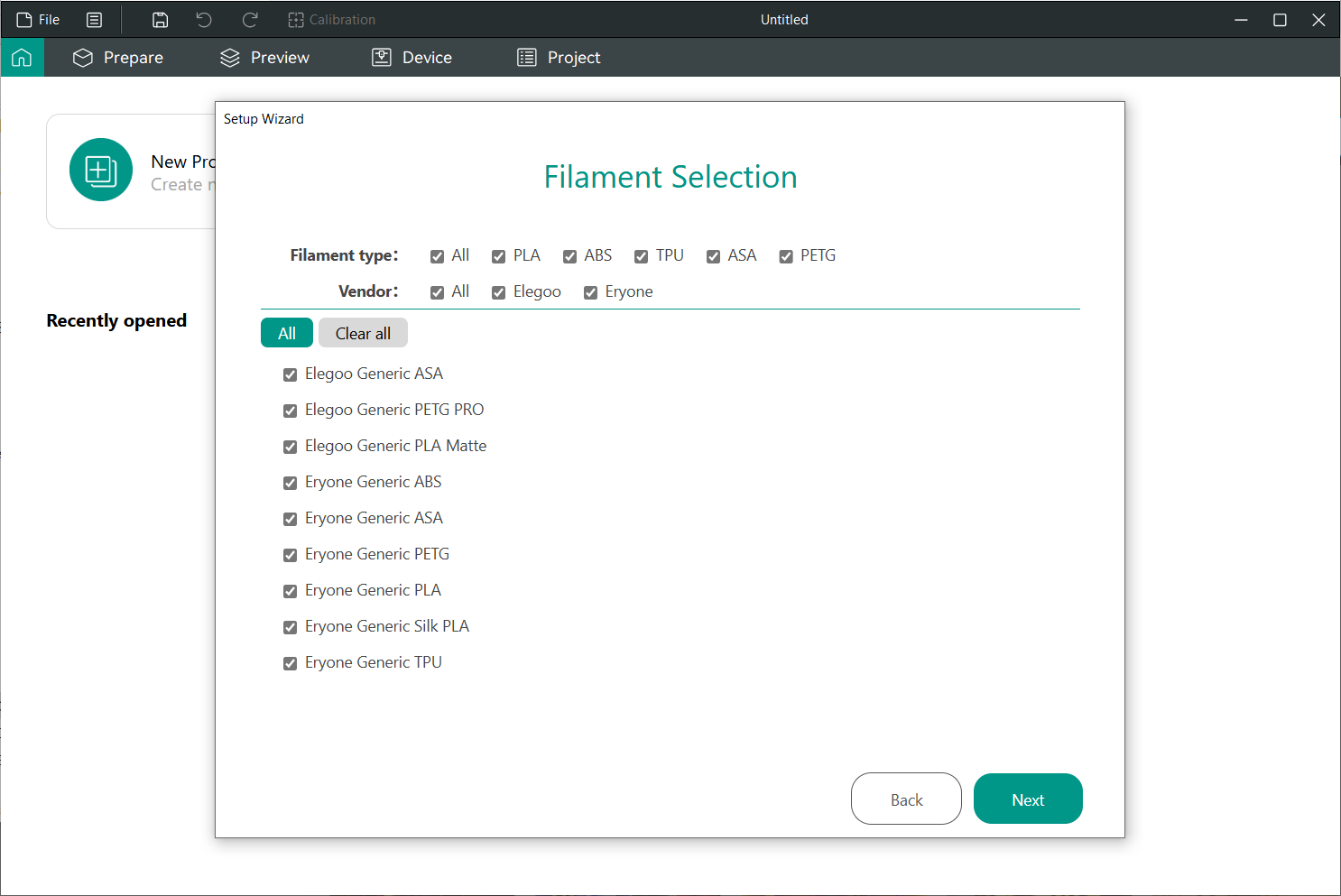
-
Configure settings and slice the model.
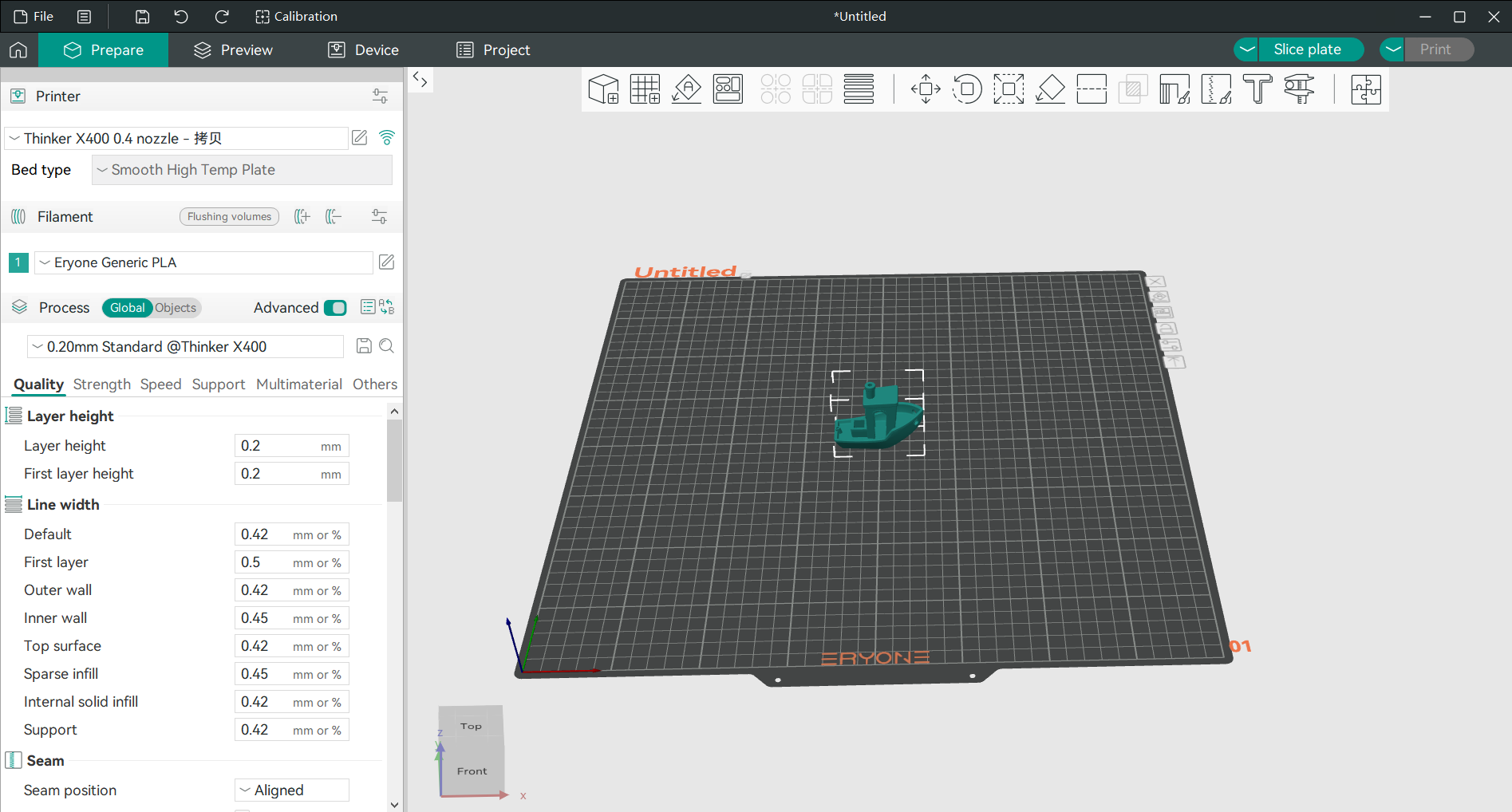
-
Method 1: Preview and export the slice file as a gcode file, transfer the file to a USB flash drive, and then insert the USB flash drive into the printer to print it.
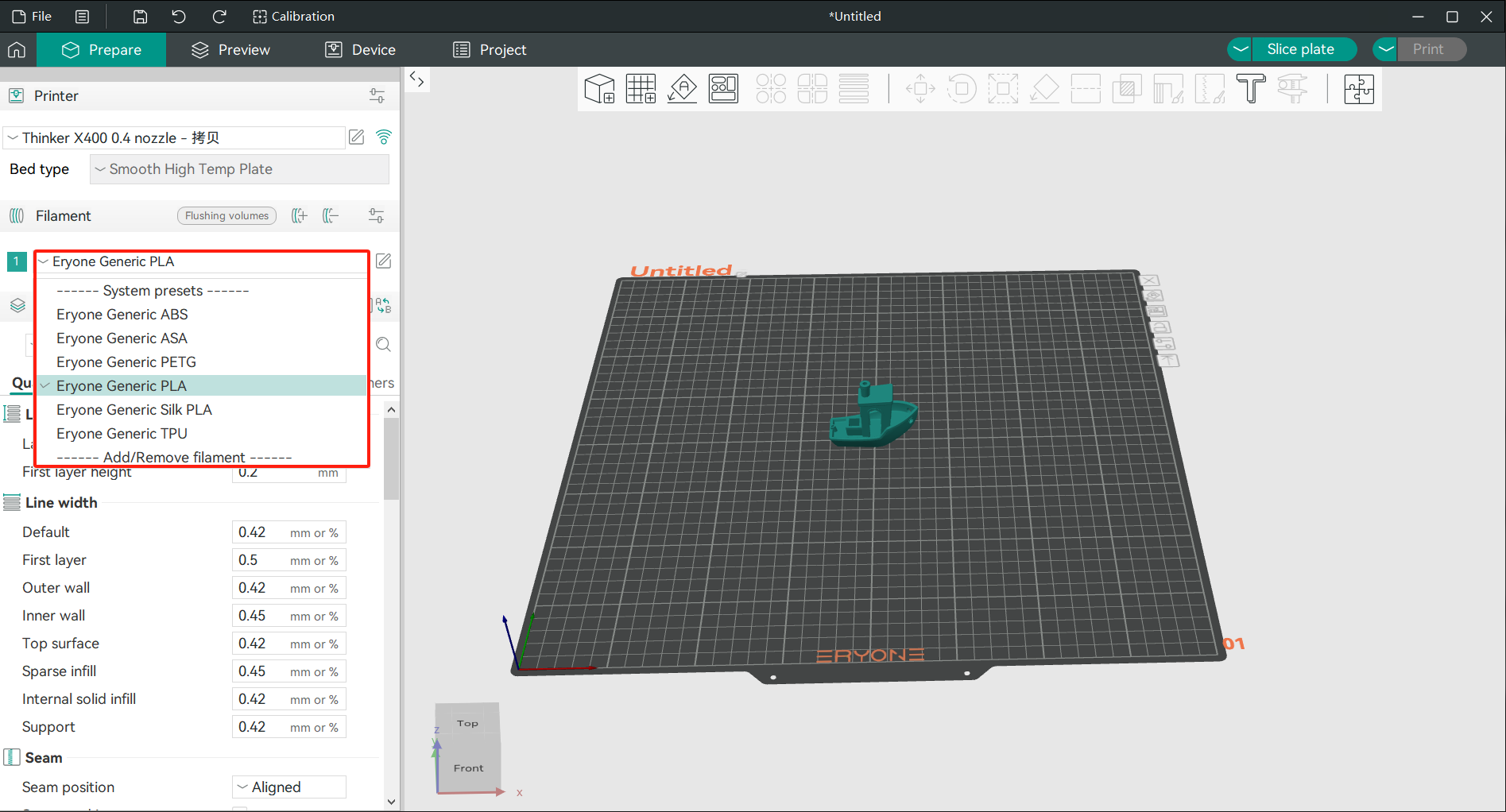
Method 2: In a LAN environment, you can connect to the network, enter the IP address to preview the model, and select “Print” to upload it directly to the printer for printing.
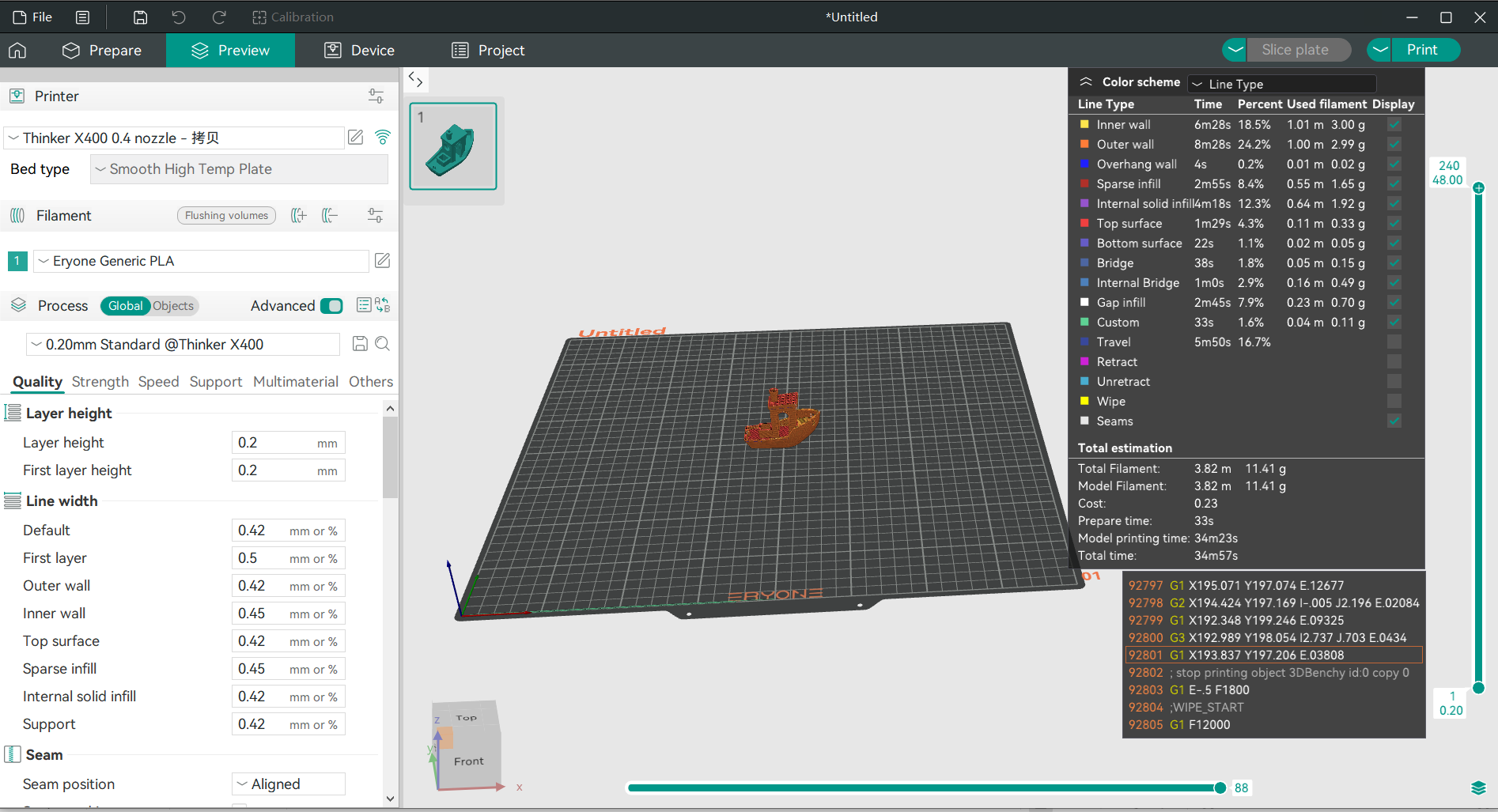
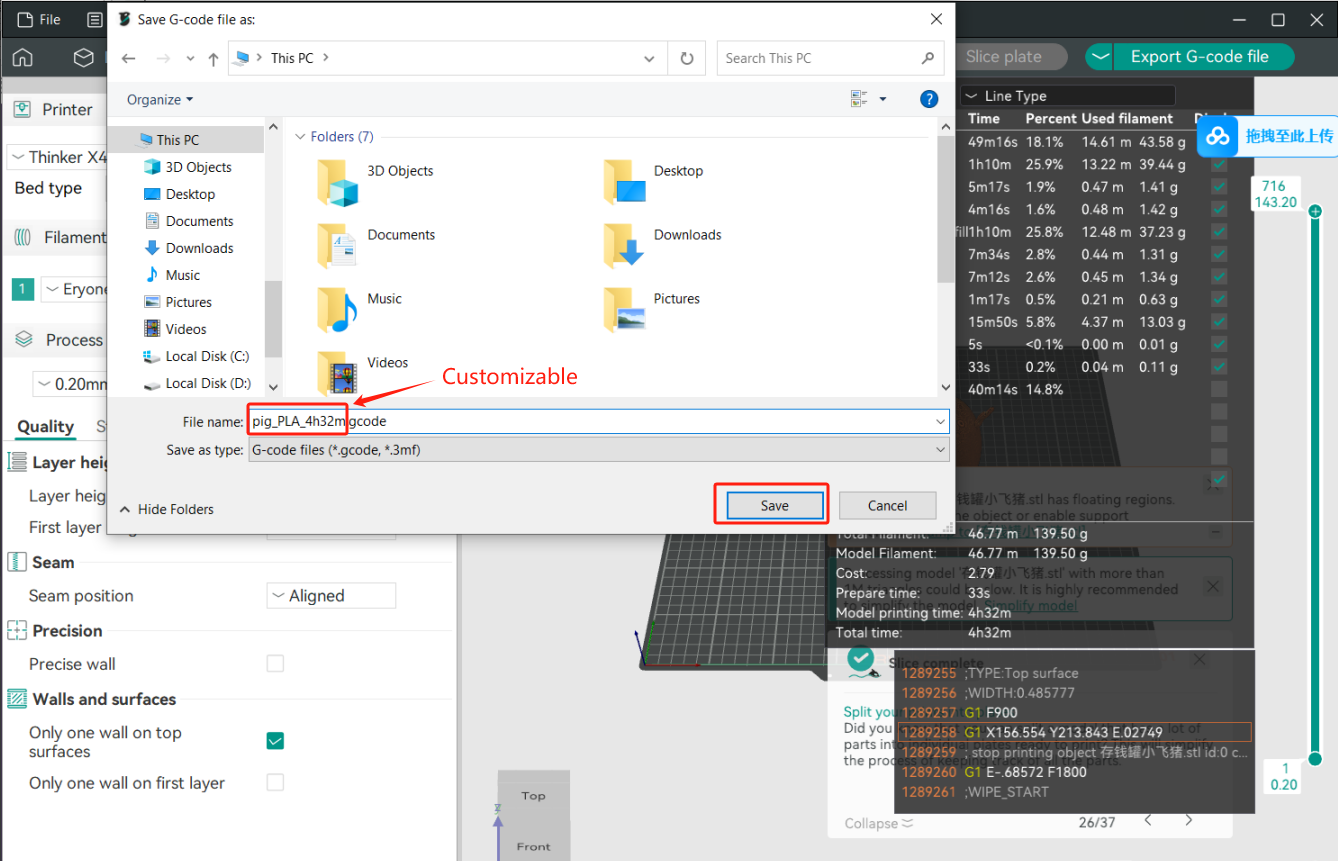
Method 2: In a LAN environment, you can connect to the network, enter the IP address to preview the model, and select “Print” to upload it directly to the printer for printing.