¶ Farm Management Software
¶ Account Registration
Procedures:
1.Visit eryone.club
2. Register or log in with a Google account.
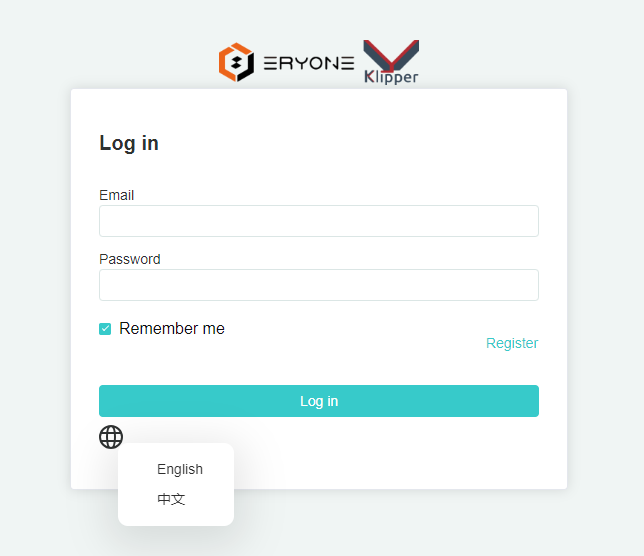
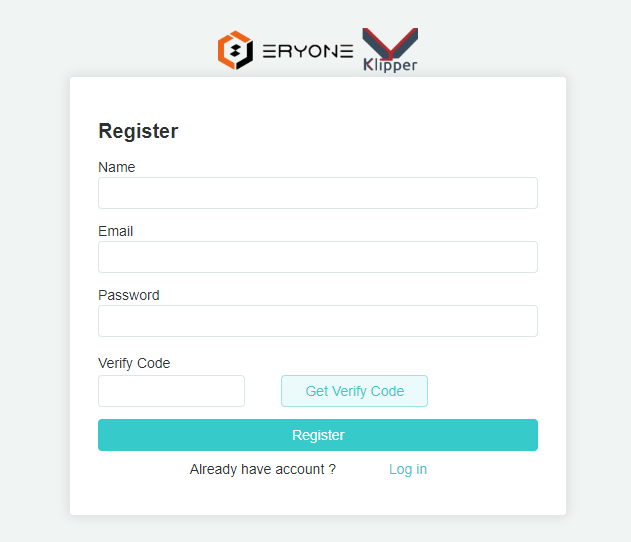
- Return to the Login after registering
¶ Interface Functions
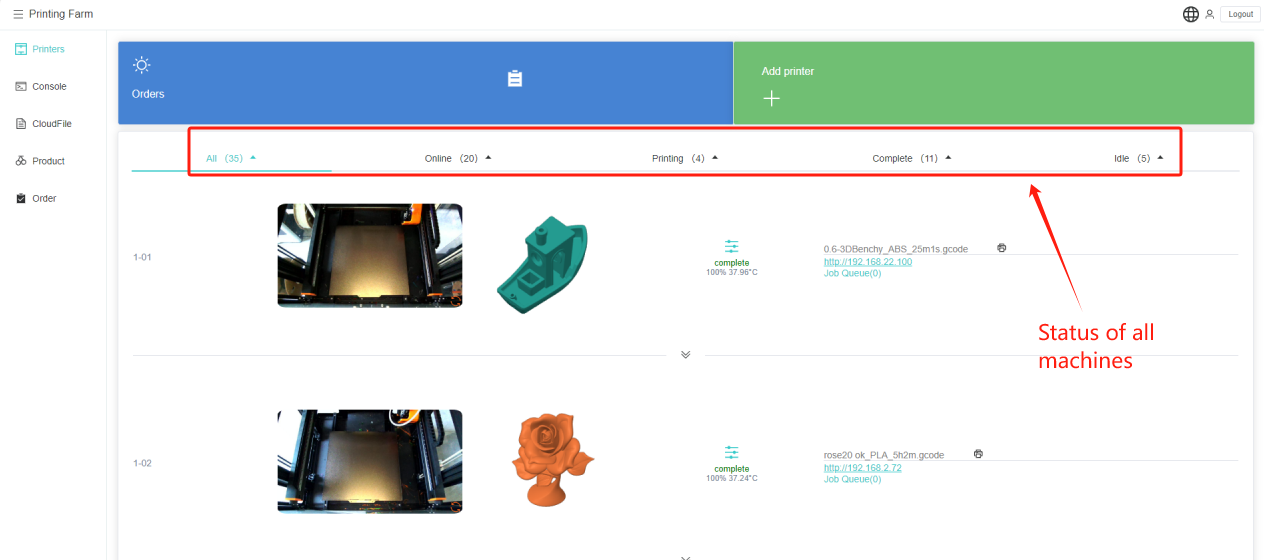
¶ 1.Printers
View printer status
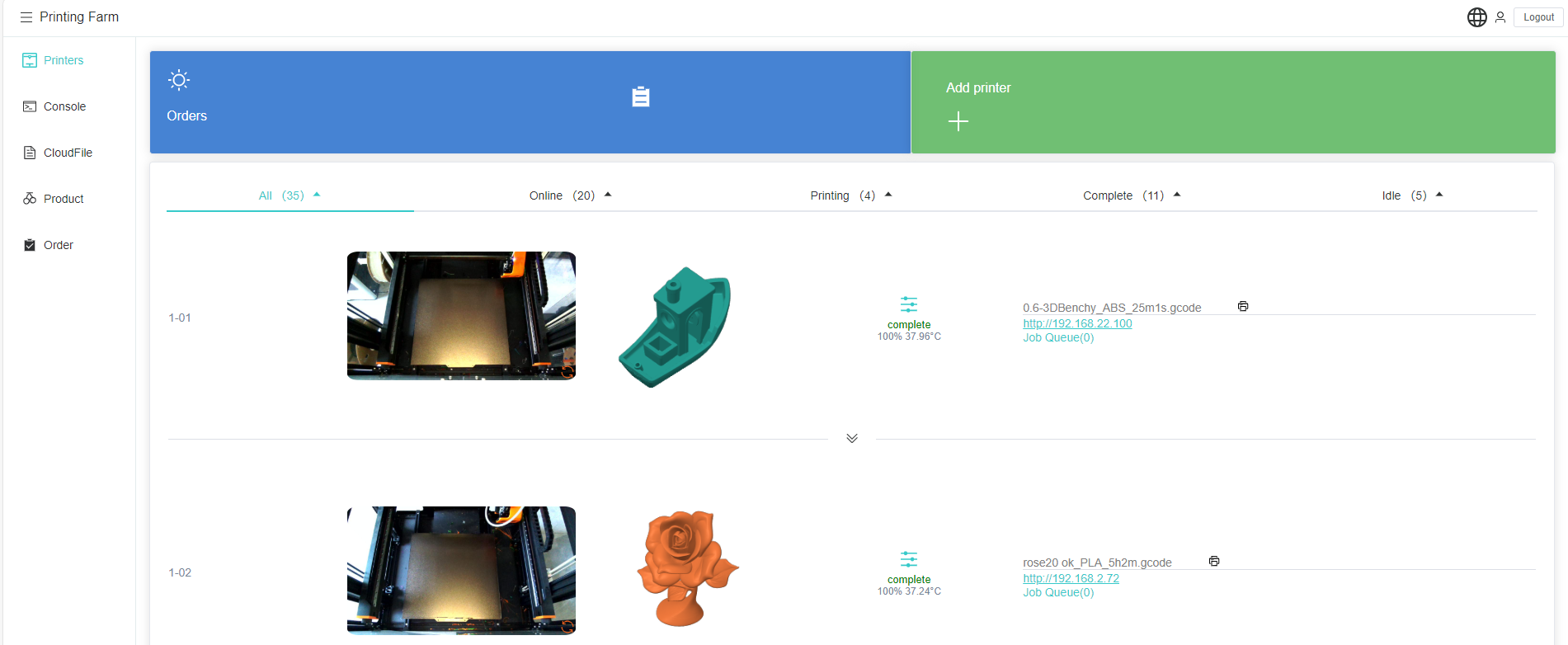
How to add new printers?
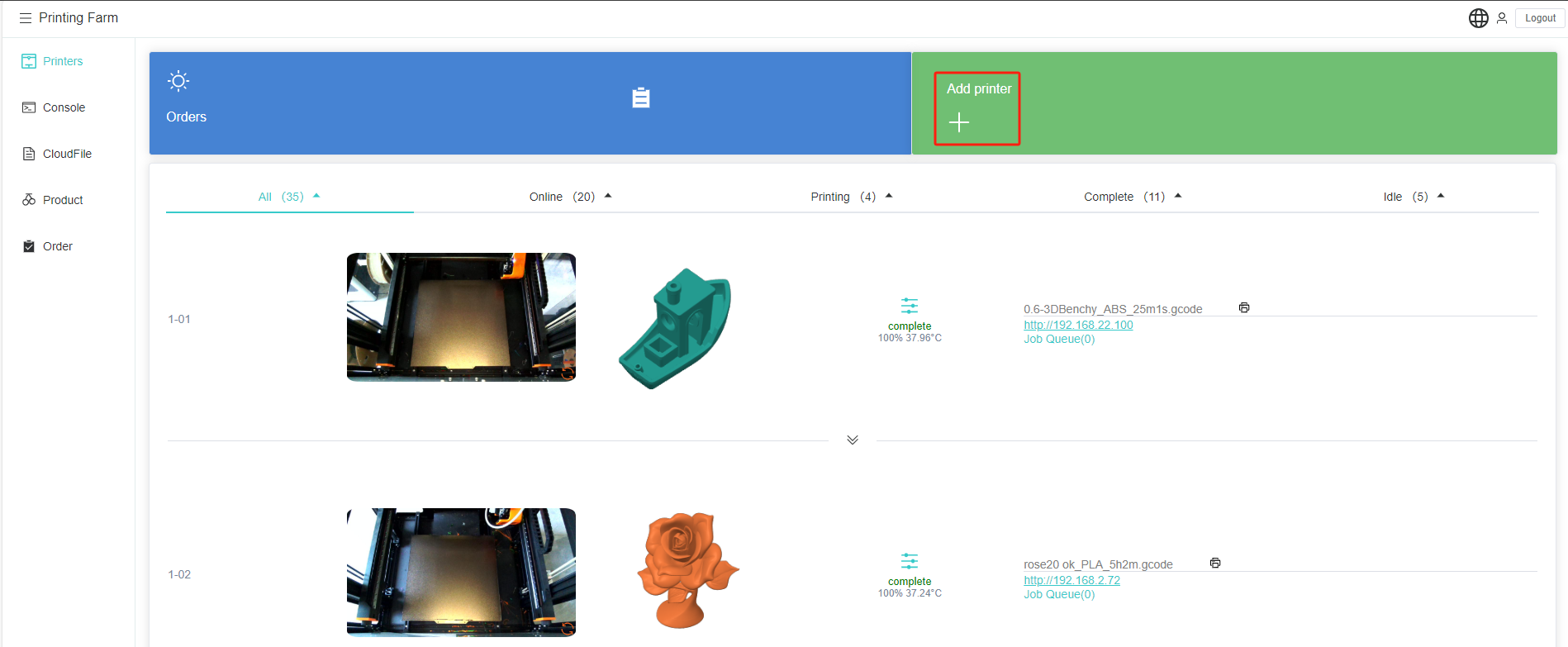
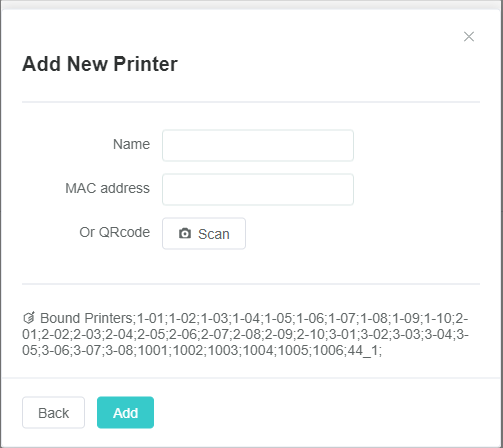
The serial number and MAC address of the printer can be found in:
"More" → "System",as Figure.
Before that make sure the 'Connect to Cloud' is enabled in the screensetting on the printer.
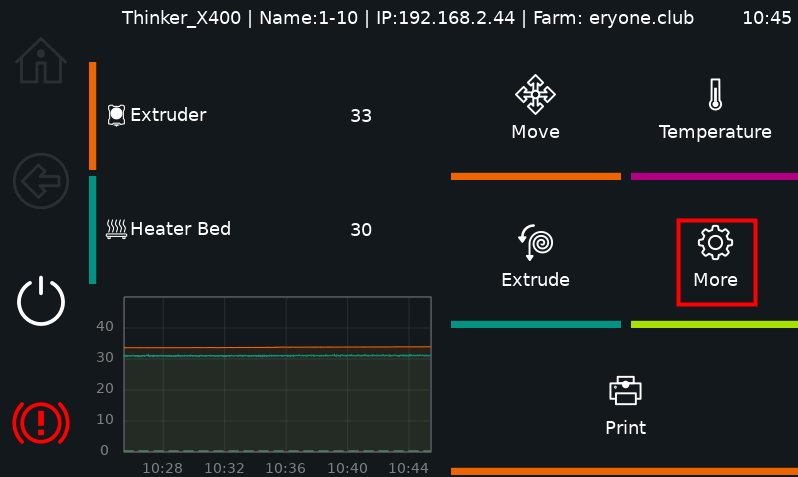
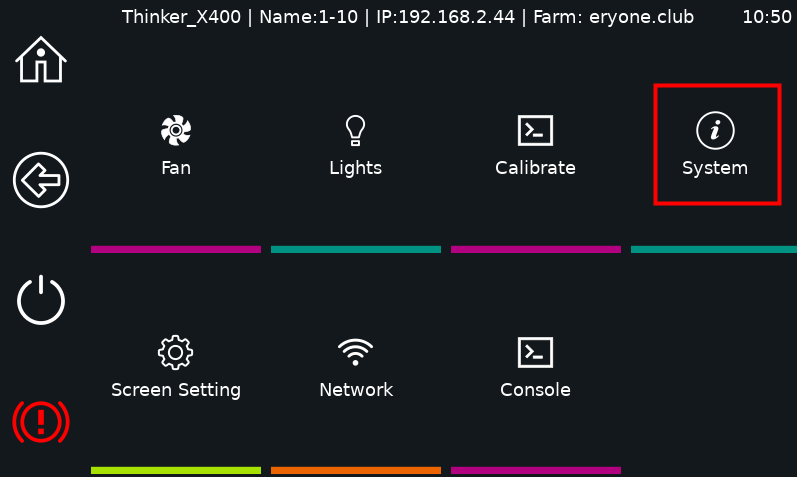
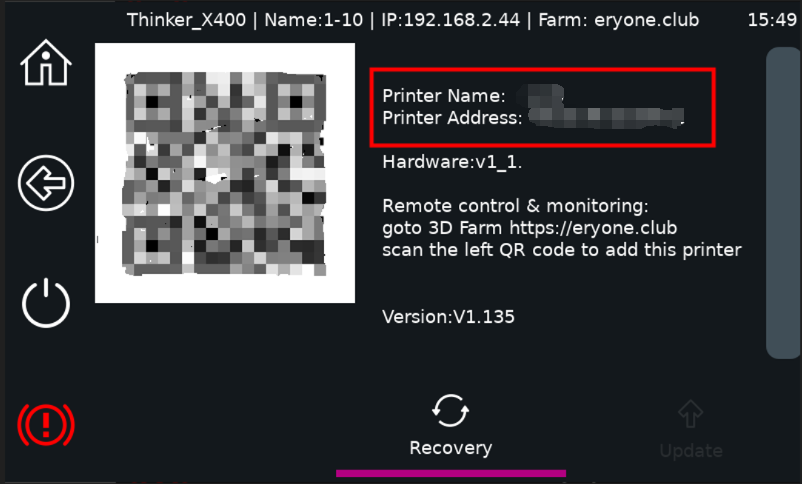
Of course you can also scan the QRcode to add a printer!
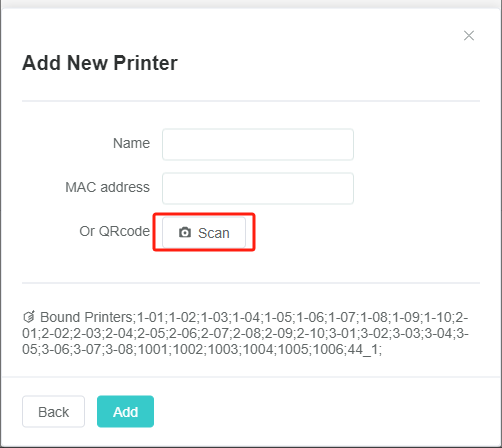
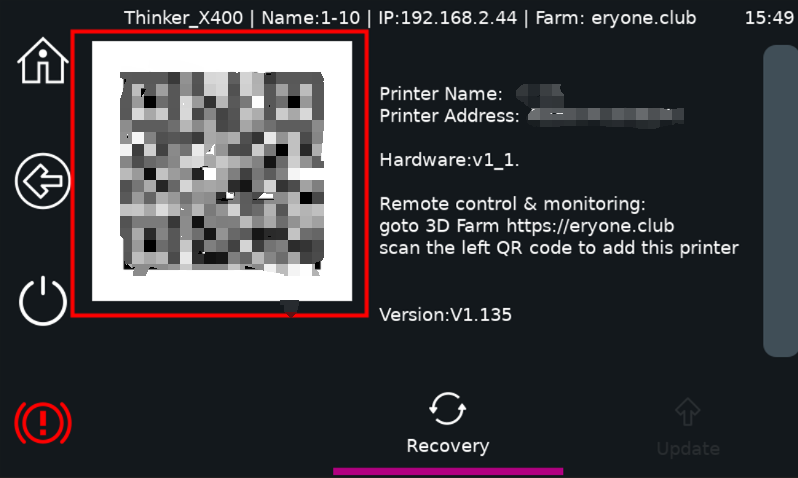
Click Add again to add a printer.
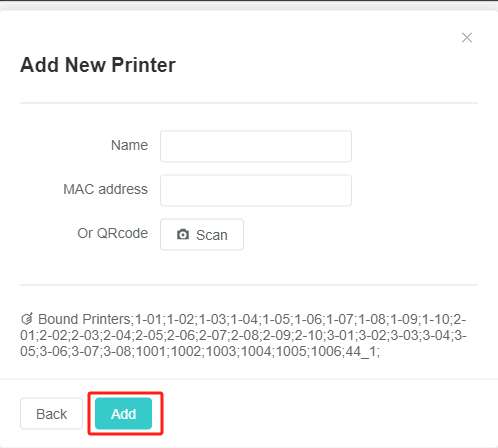
¶ 2.Console
Send commands (e.g., homing, firmware update)
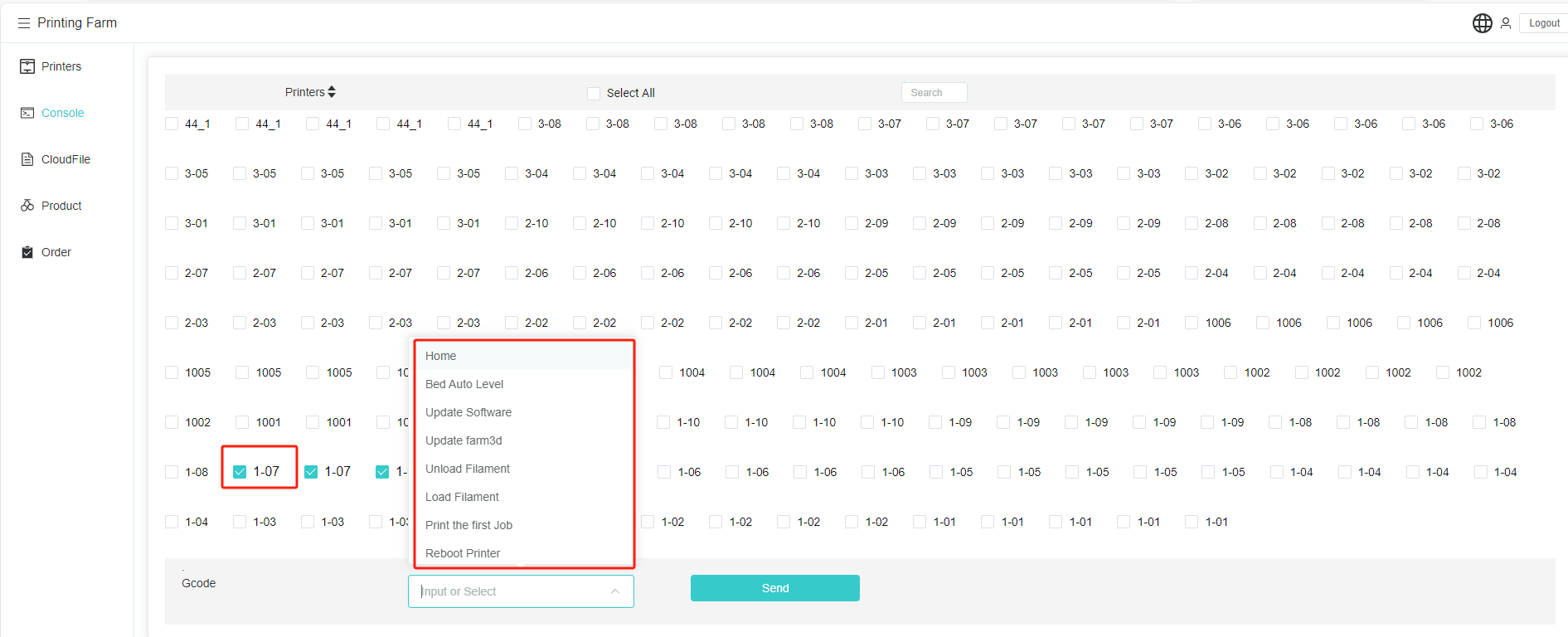
Home:Home All (X:200 Y:200 Z:3)
Bed Auto Level:Heatbed Calibration
Update Software: Upgrade system software
Unload Filament: Upload filament
Load Filament: Load filament
Print the first job: Perform the first print job
Reboot Printer: Restart the printer
Shutdown Printer: Turn off the printer.
Emergency Stop: Emergency stop
Upload Klippy.log: Upload Log
Restart Kipper Screen: Restart Screen
¶ 3.Cloud Files
Manage sliced files.
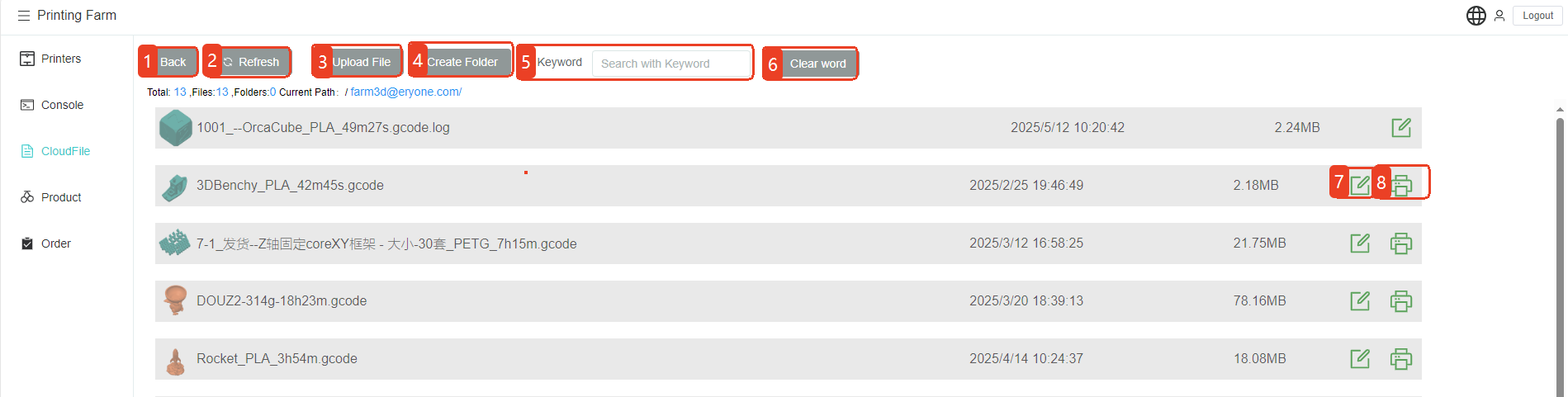
1.Back: return to the previous level
2.Refresh: Refresh the file
3.Upload File: Import a file
4.Create Folder: create a folder
5.Keyword: You can search gcode files by keyword.
6.Clear word: clear the search keywords
7. :Click to select “Delete,” “Download,” “Rename.”
:Click to select “Delete,” “Download,” “Rename.”
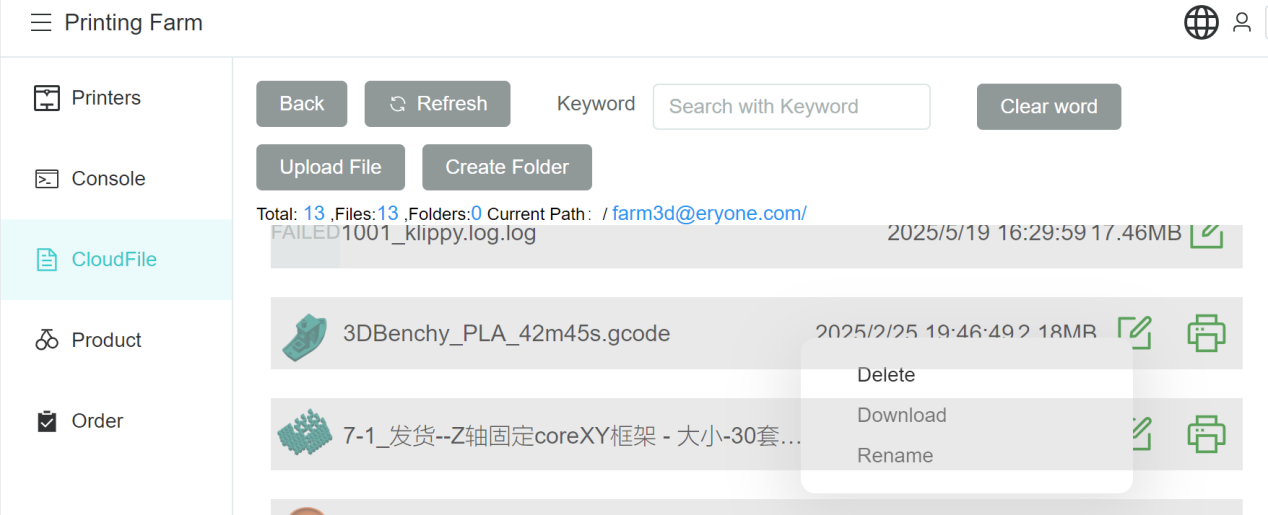
Delete: delete the gcode file
Download: download the gcode file
Rename: rename the gcode file
8. :Click to send this file to the printer.
:Click to send this file to the printer.
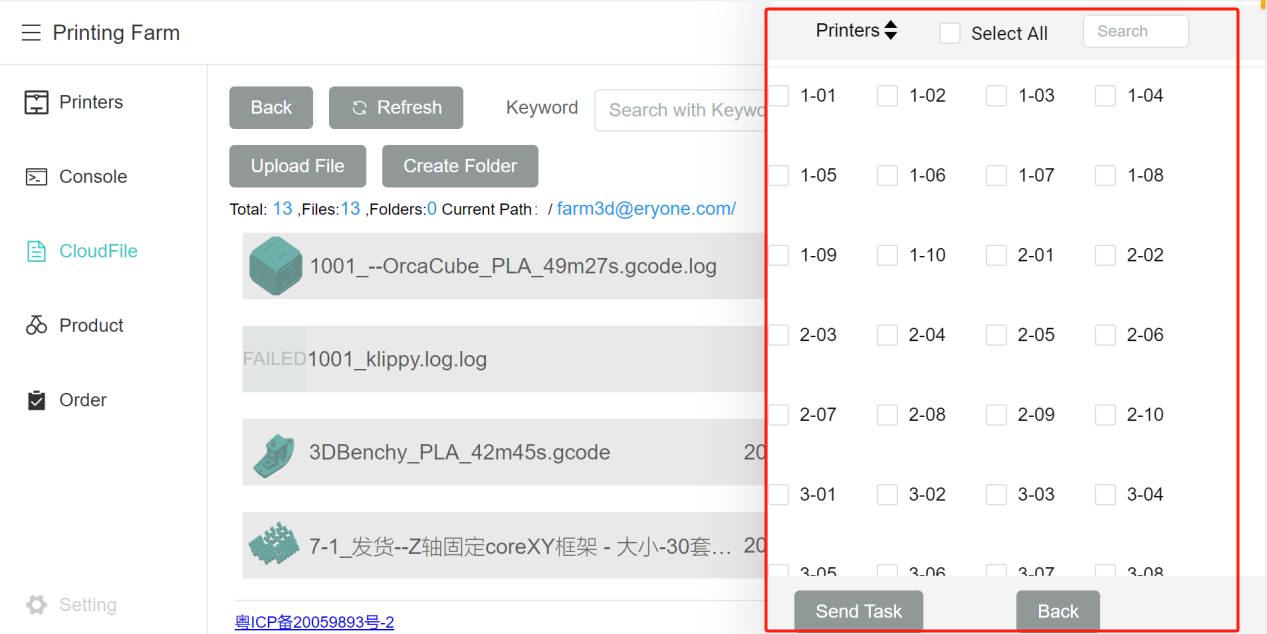
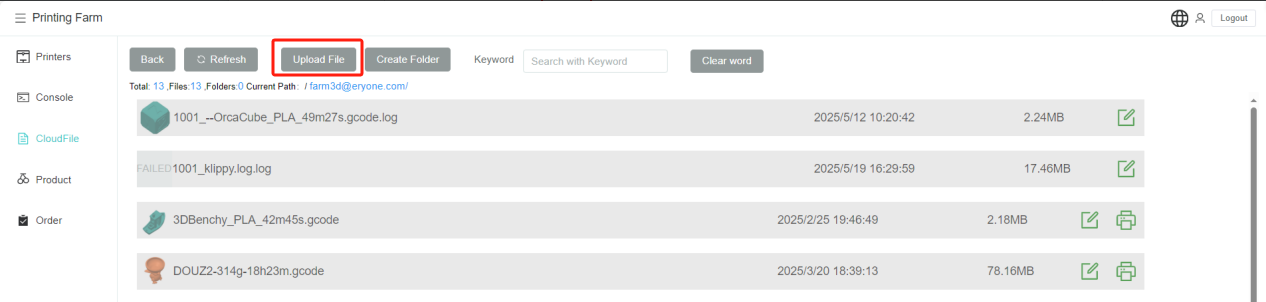
¶ How to upload and print a file?
Such as:
Click “Upload File”
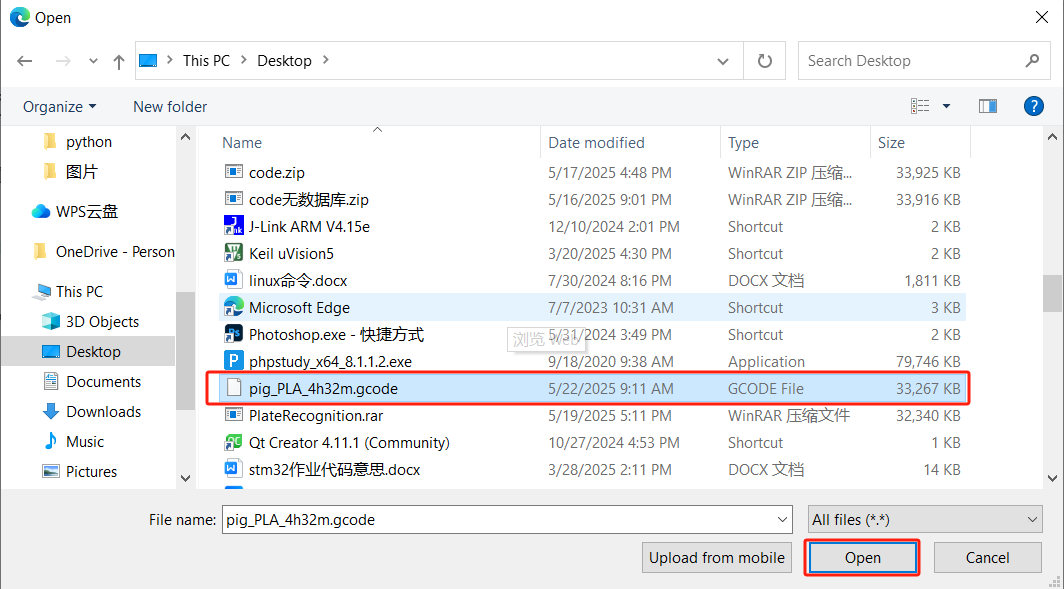
Select the gcode file you want to upload
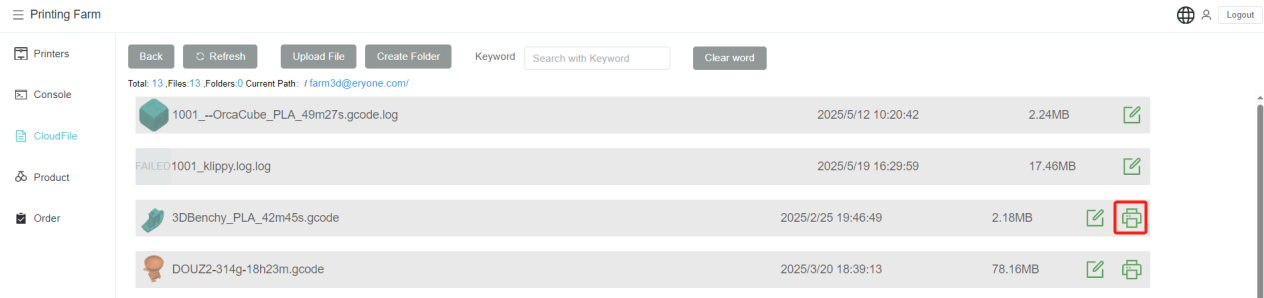
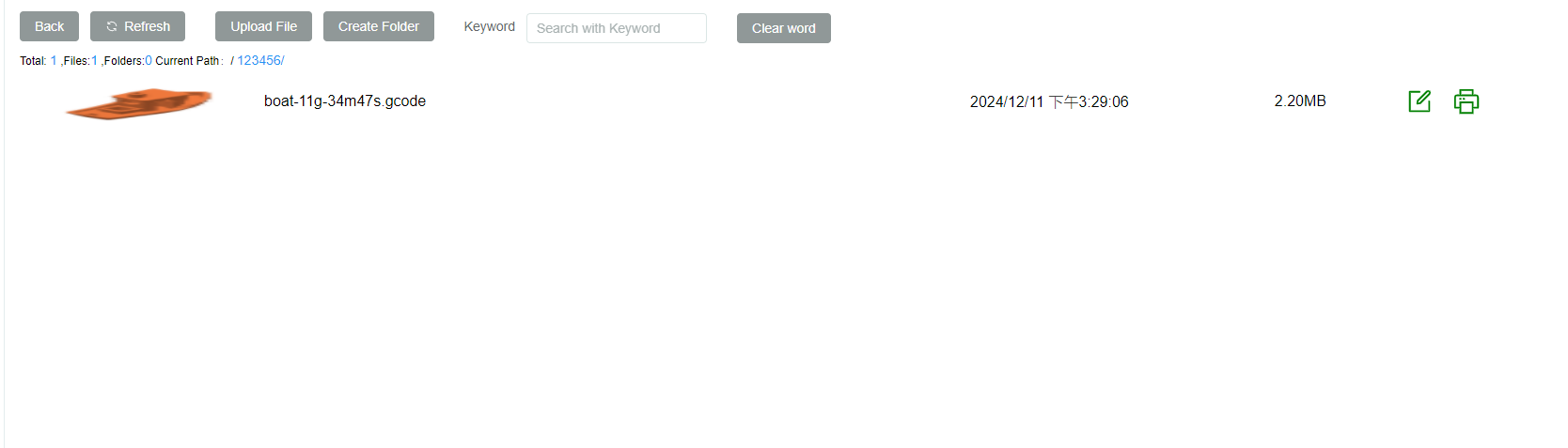
So it's uploaded to the cloud.
The next step is clicking the

Select the printer you need to print to, then click Send Job.
Come back to the printer and click on the Settings button on the right hand side.
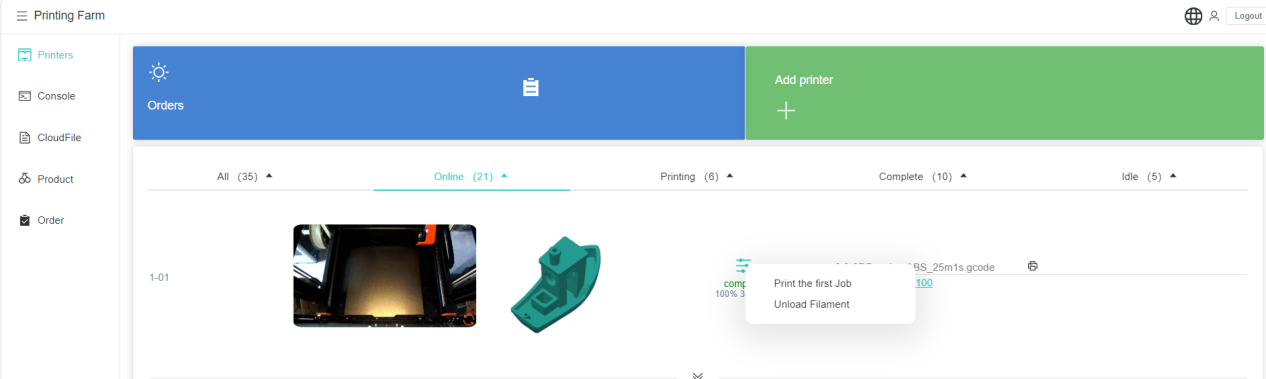
Printing the first job: the first job in the print queue
Changeover preparation: unloading filaments
We can start printing by selecting “Print first job”
Here you will see the Printing prompt.

Clicking also gives you the option to pause or cancel printing.

The right button functions as shown below:

When printing more than one job, you can adjust the order of the print store and cancel the printing of the document, as shown in the figure.

When you want to reprint, upload to the print queue, or upload to a cloud drive for a file that is at the end of a print job, you can click the button to the right.

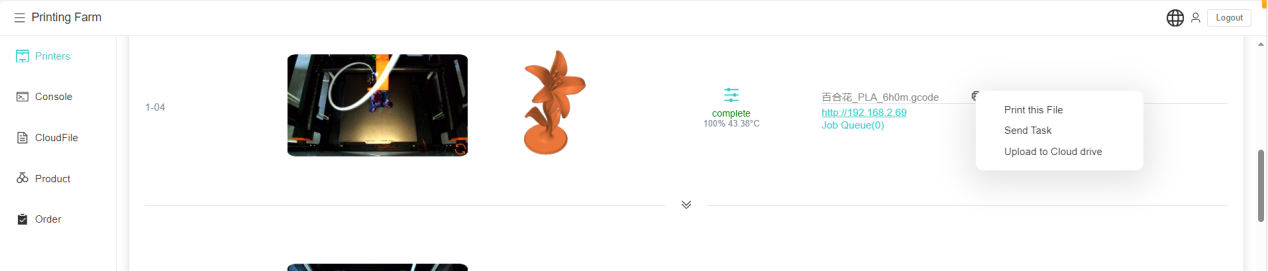
Print this file: reprint
Send Job: send this file to the print queue
Upload to Cloud: upload this gcode file to the cloud file
Click"︾"to expend

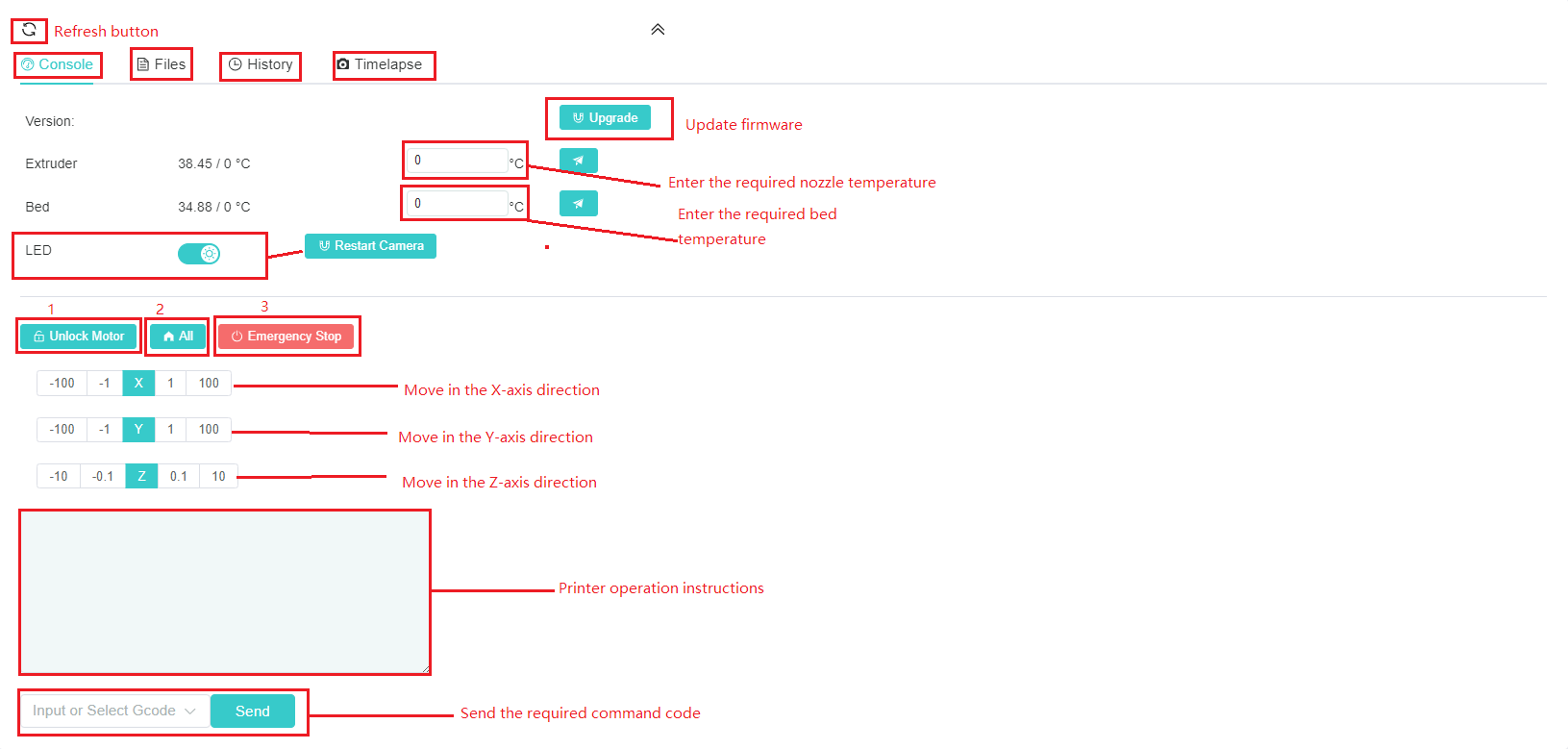
 :Refresh Button
:Refresh Button
File: Files in the printer
History: Files in the history
Photography: Files in the time-lapse photography
- Unlock motor: tool head can be moved manually
- All: X, Y, Z axis reset (X: 200 Y: 200 Z: 3)
- Emergency Stop: stops all printer commands.
Note: Unlock Motor, All, and Emergency Stop functions are not enabled when a print job is available.
¶ 4.Products
Create and track projects.

¶ 5.Orders
Create an new order
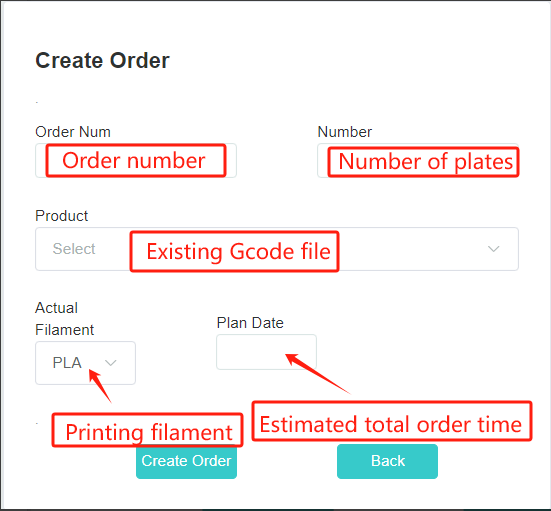
¶ Language
Switch between Chinese and English.
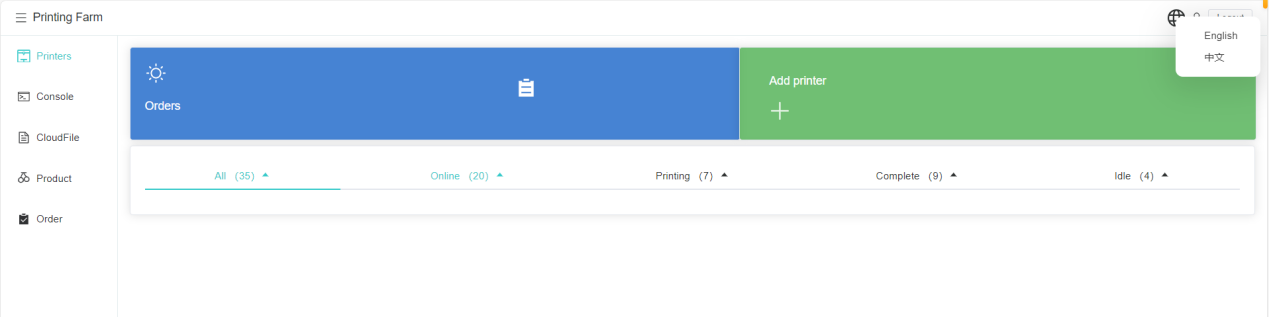
¶ logout
Click to log out of the account.
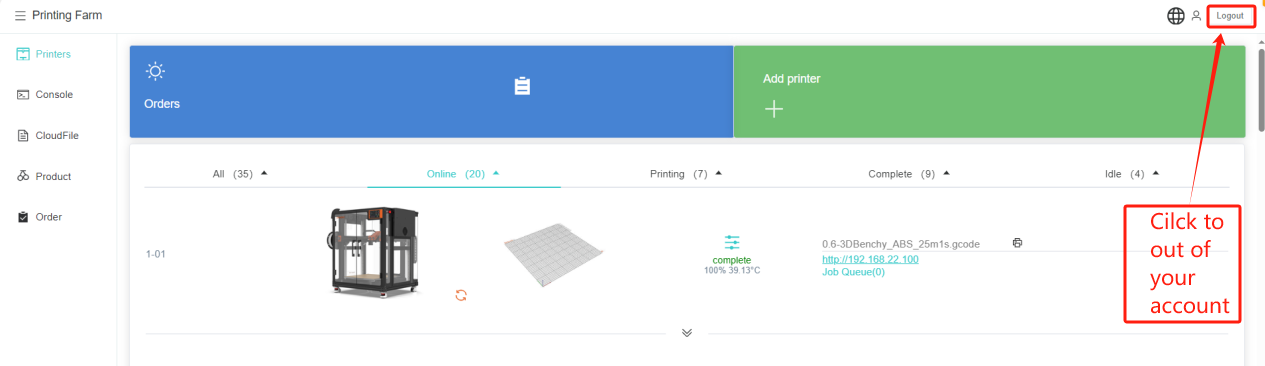
¶ 6.Security
The data is encrypted using a key composed of the printer name and MAC address. Therefore, please modify the key by changing the printer name.
How to change the printer name?
- Home--》more--》console--》Send
Nxxxx--》Reboot the printer
xxxxis the printer name for exampleN1002
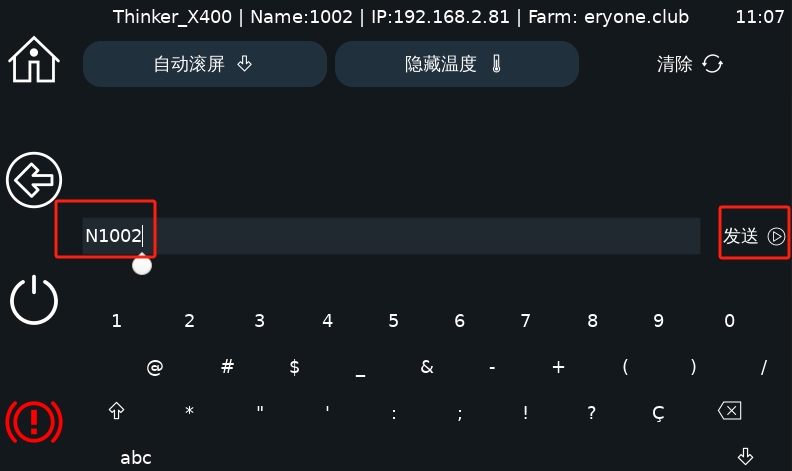
Of course, you can also disable the remote control by turning off "Connect to Cloud" in the printer's Screen Setting menu, that is turned off by default.