¶ FAQ
¶ 1.There's no image from the camera.
A non-functional camera with no image output can be attributed to the following scenarios:
1.Camera Not Enabled: The camera application or service may not be running.
2.Loose Camera Cable: The connection cable might be insecure or partially disconnected.
3.Damaged Camera Cable: The cable itself could be physically damaged or faulty.
4.Faulty Camera Hardware: The camera module may be defective or broken.
Solution:
Method 1:
1.After connecting the printer to the network, open a web browser and enter the Thinker X400's IP address.
Notice:Use Ethernet or Wi-Fi to ensure the Thinker X400 is on the same network as your computer.
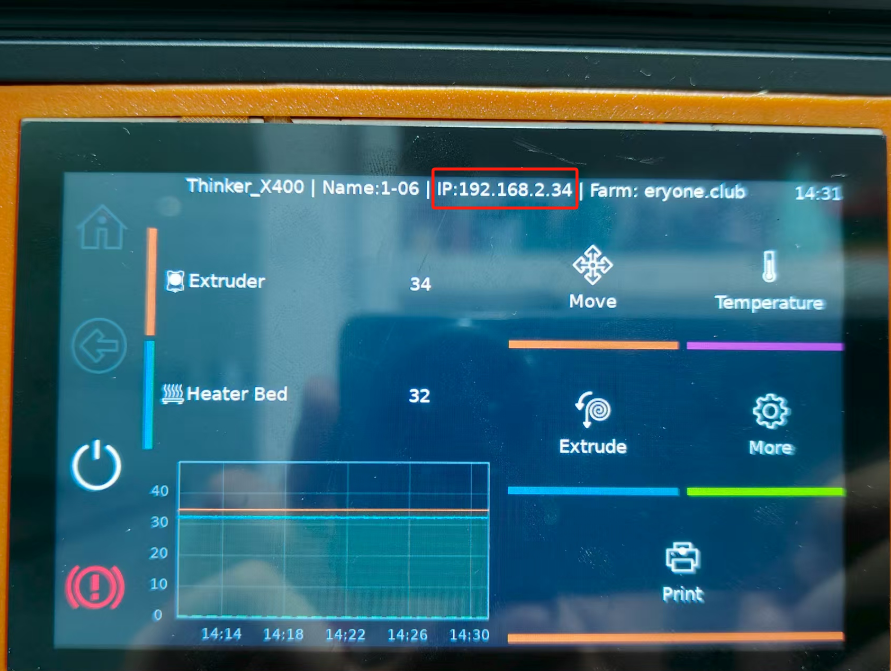
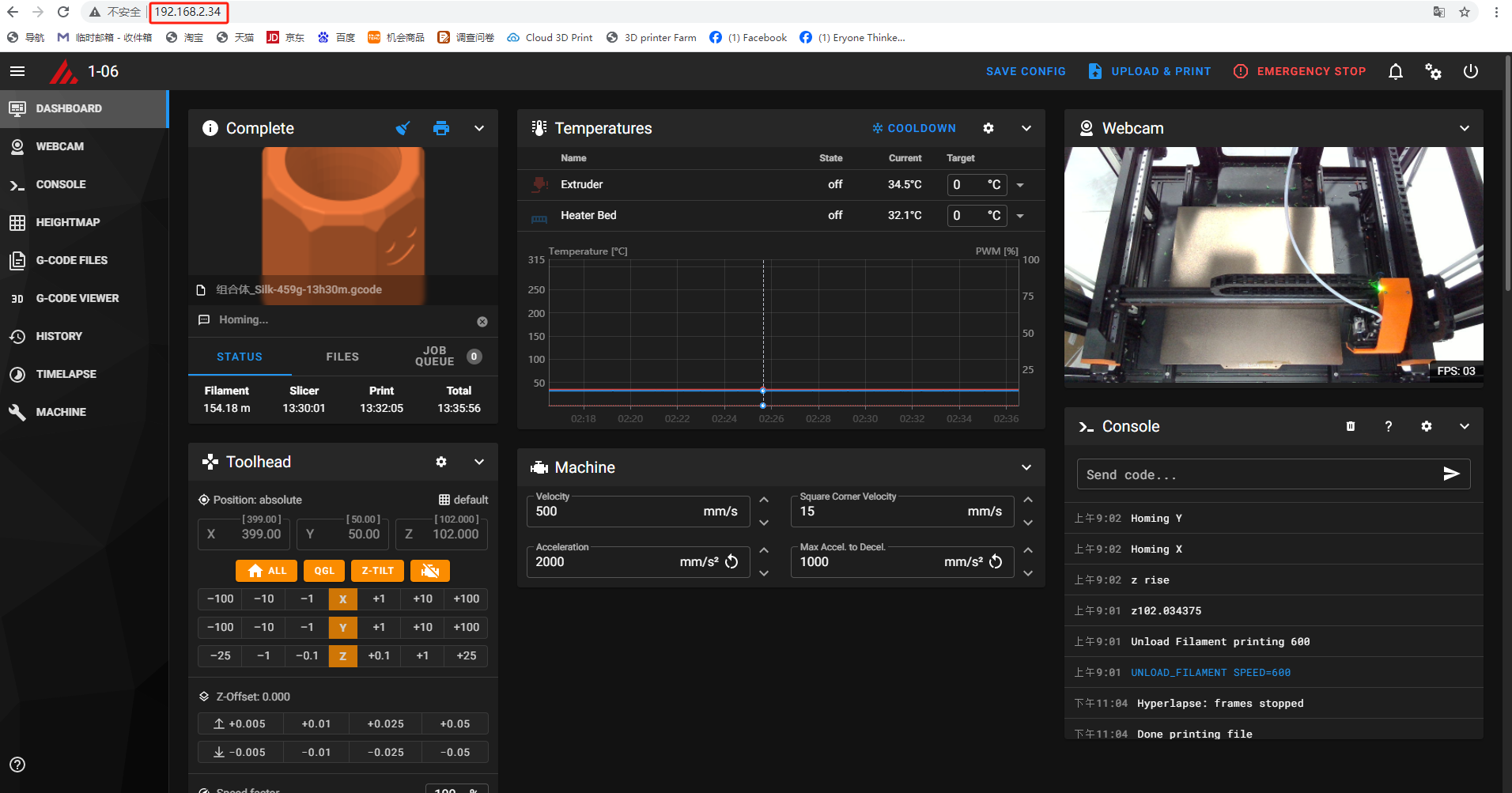
2.Click the power switch button on the right side.
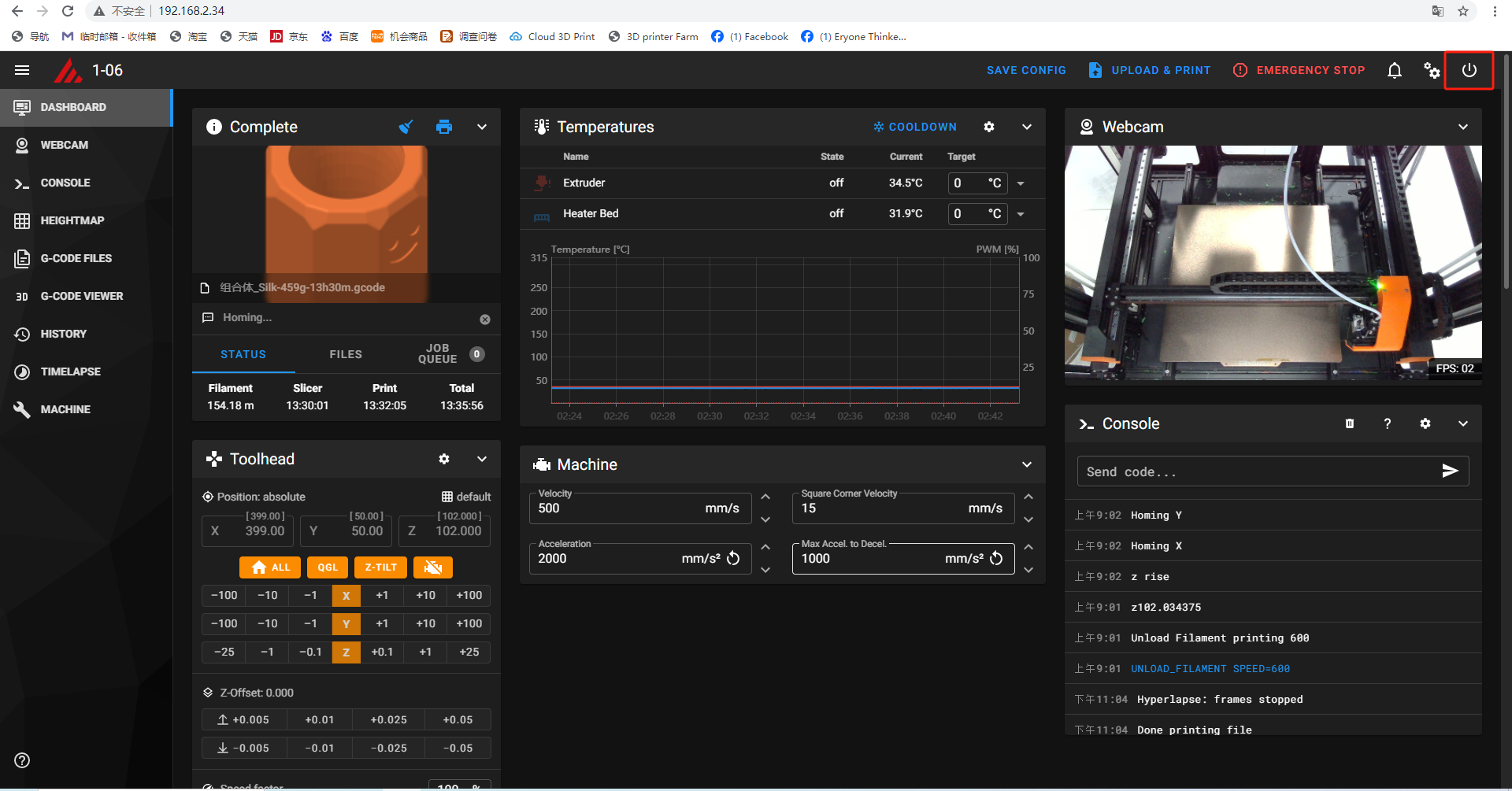
3.After selecting Crowsnest and refreshing, the interface will become active within 3 minutes.
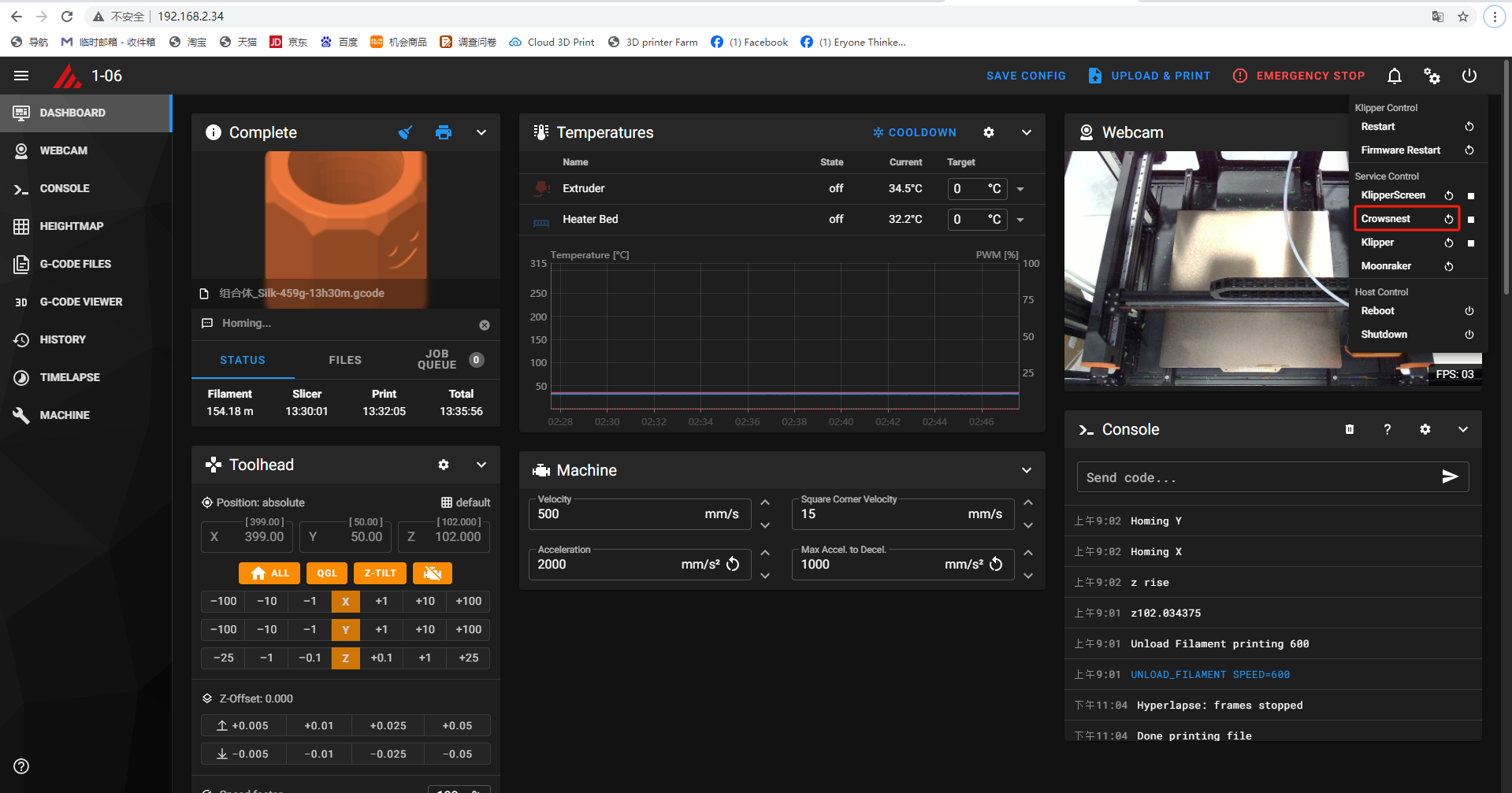
Method 2:
1.Open the right-side motherboard cover and reseat the camera's USB cable.
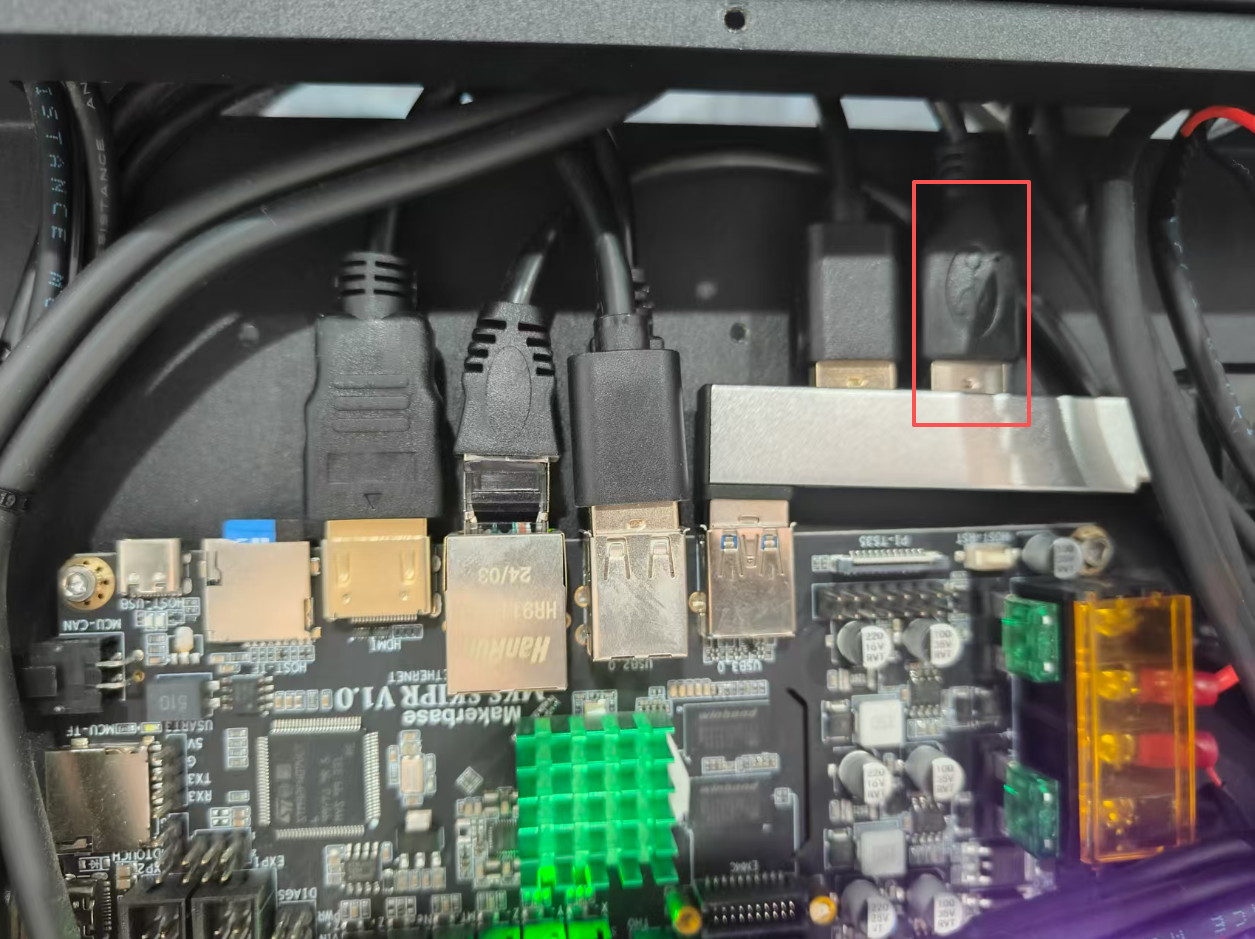

Method 3:
1.Remove the two screws on the casing.
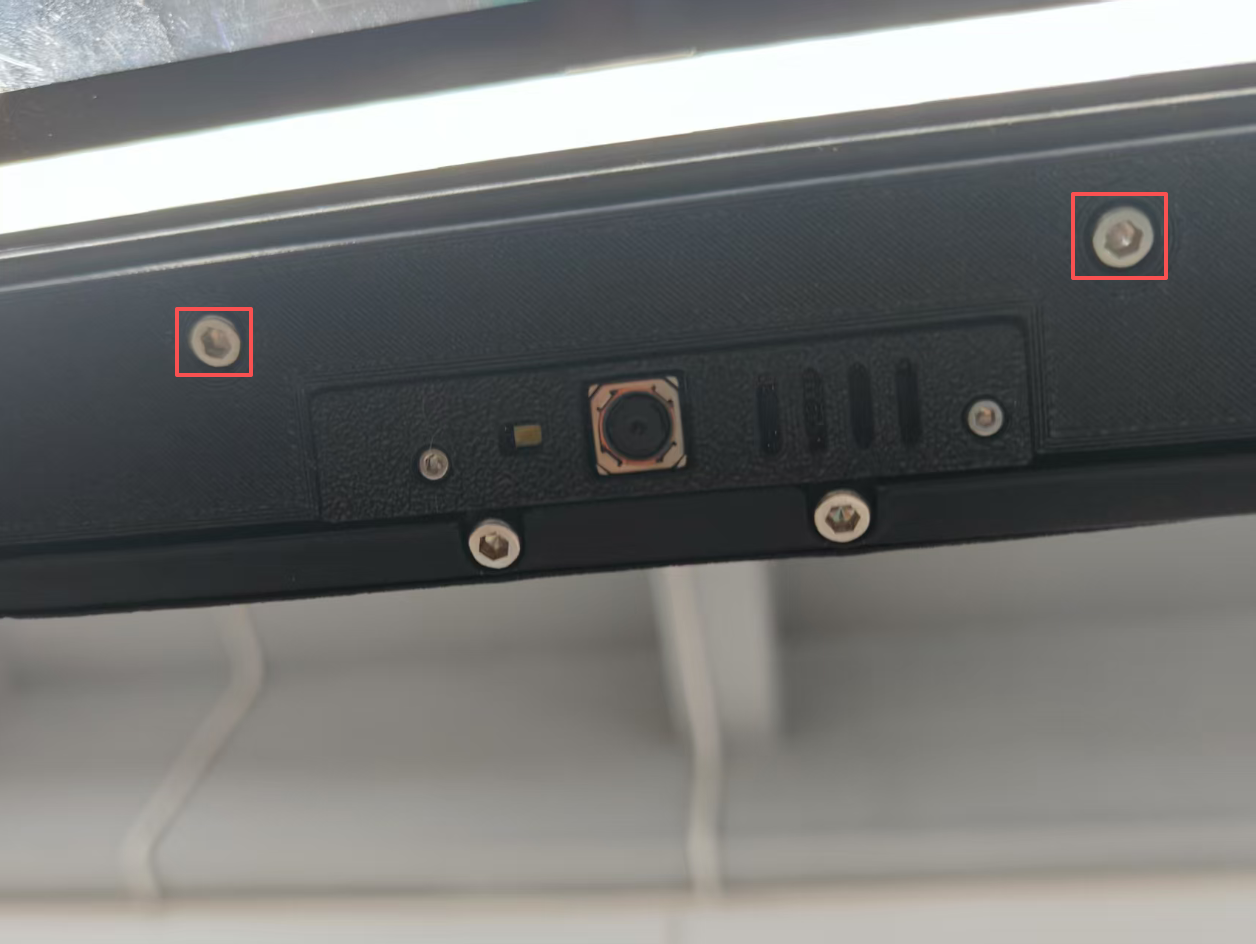
2.Remove the two screws from the camera cover.
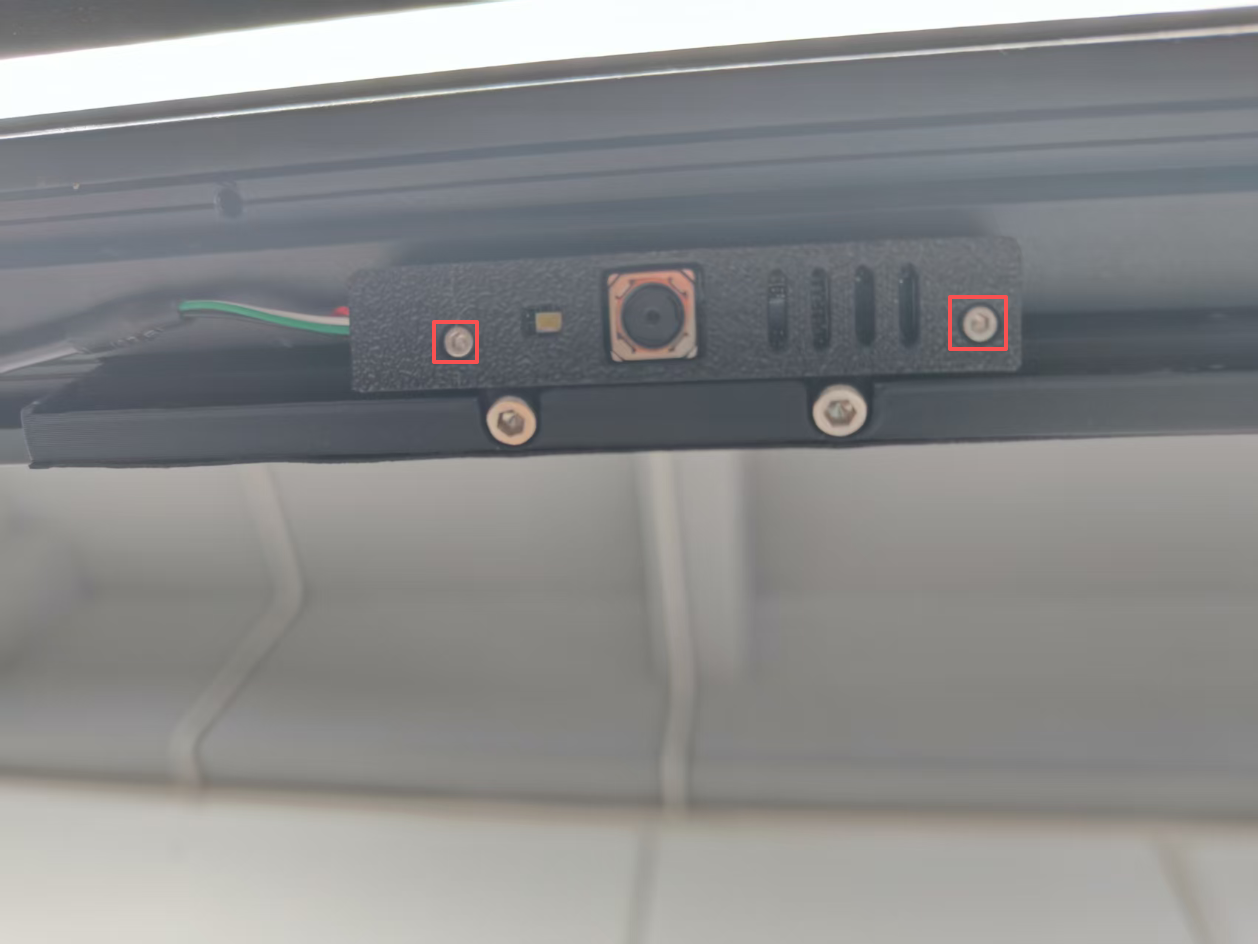
3.Unplug and then replug the camera cable.

¶ 2.MCU‘mcu’shutdown:ADC out of range
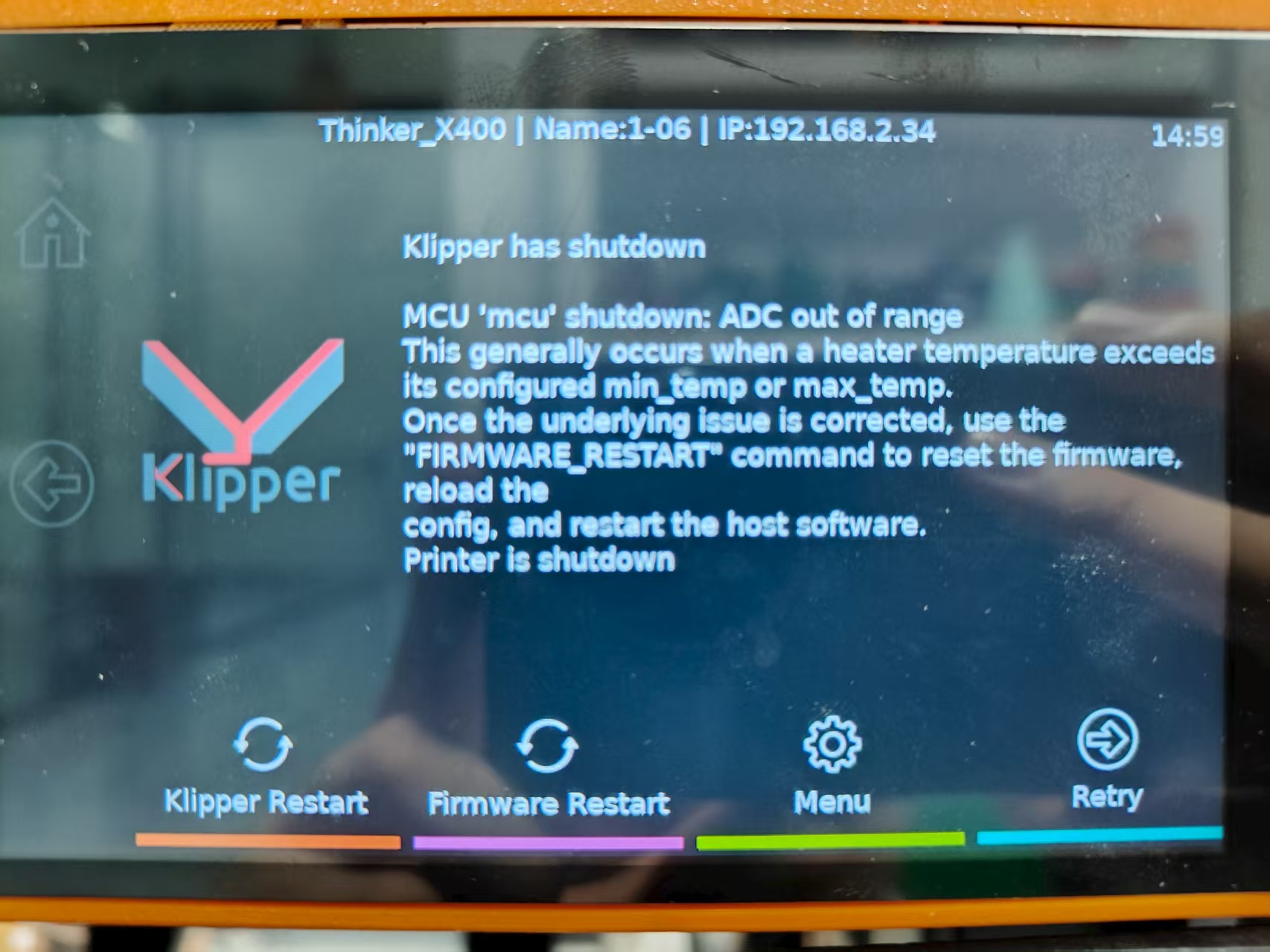
reason:The issue may occur because Chamber Heating is enabled in settings, but your Think X400 printer is not equipped with this hardware module.
Solution:
1.Click Menu

2.Click Screen setting
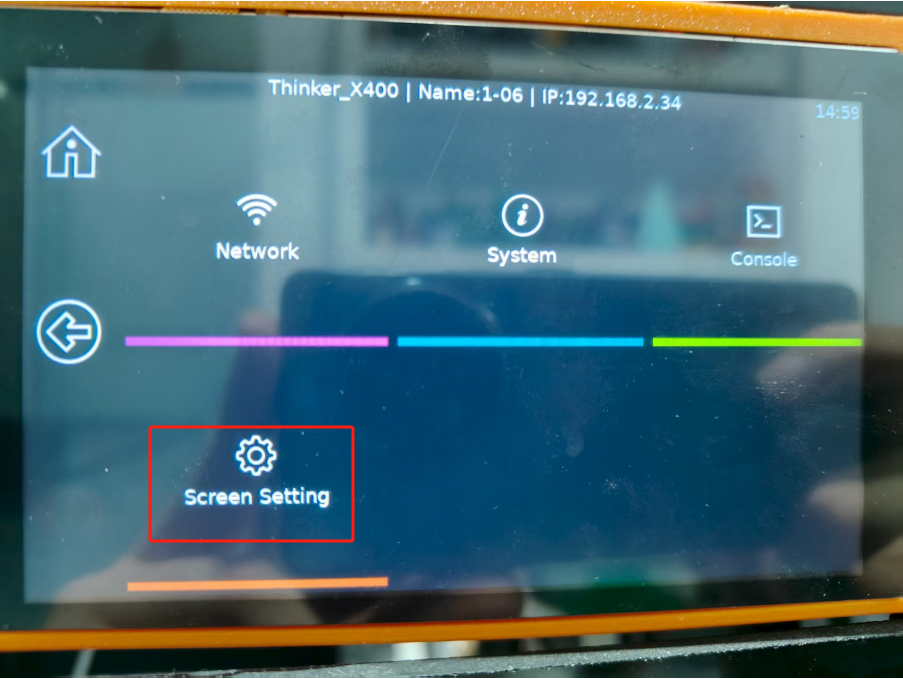
3.Select to turn off Chamber heating
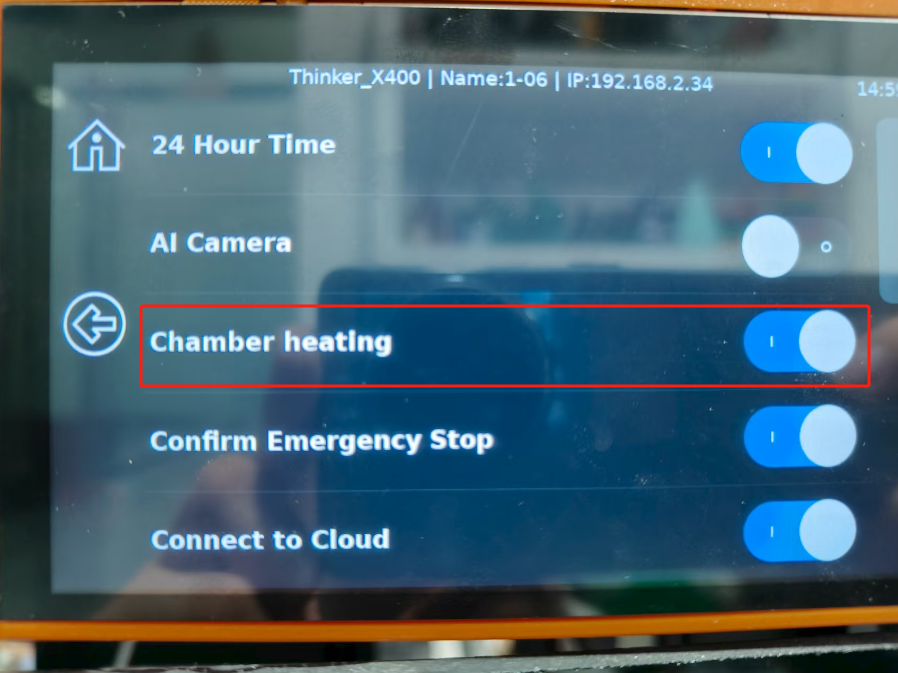
4.Go back to the main interface, click Firmware restart, and wait for a while.

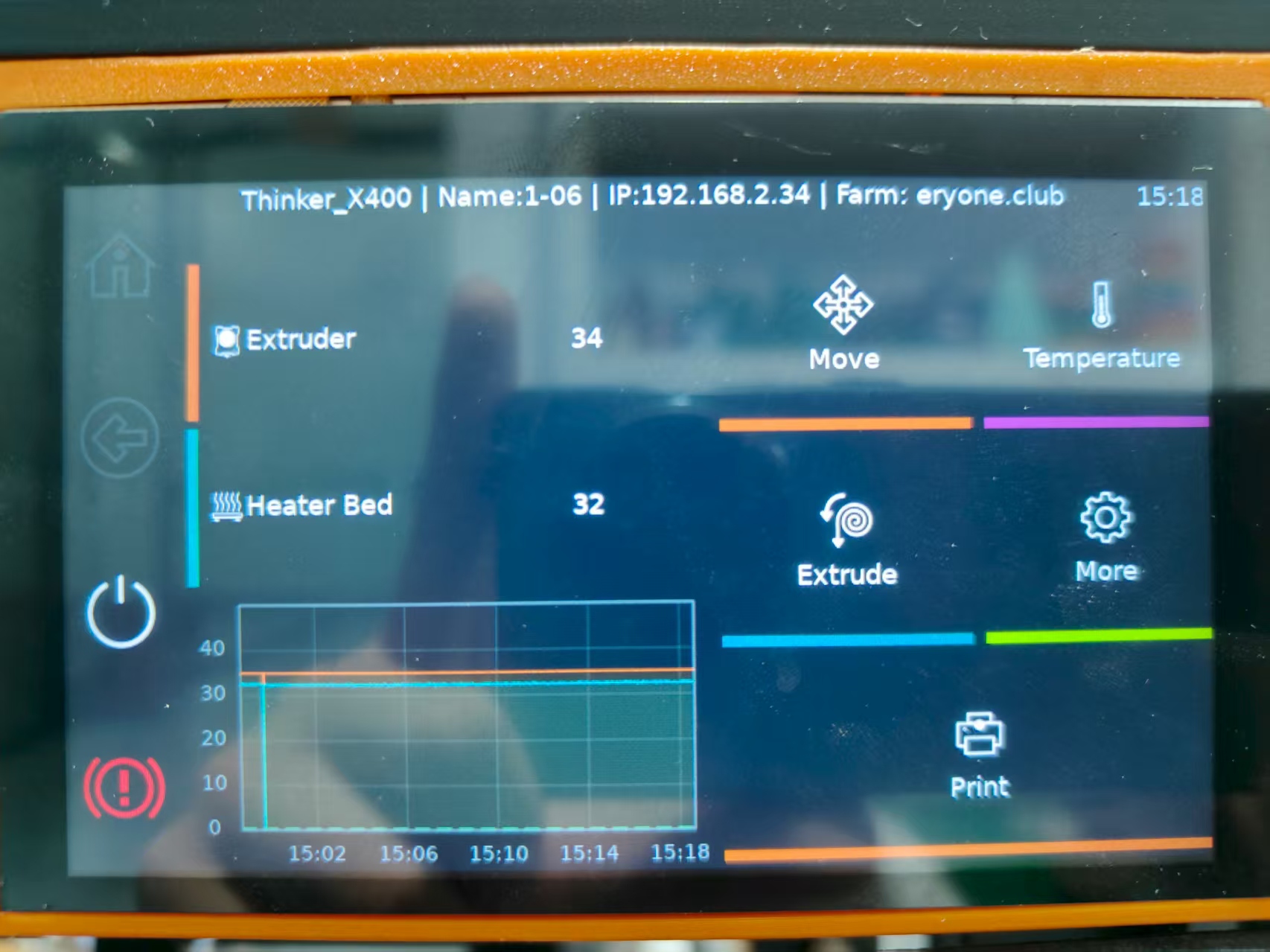
¶ 3.The X-axis movement is obstructed and cannot return to its home position
reason:The screws on the X-axis rail have become loose and require tightening.

¶ 4.Unable to click the on-screen button
reason:The issue may be caused by a loose screen cable connection.
Solution:
1.Open the right-side motherboard cover and disconnect the fan connector.

2.Disconnect and reconnect the display cable on the docking station.
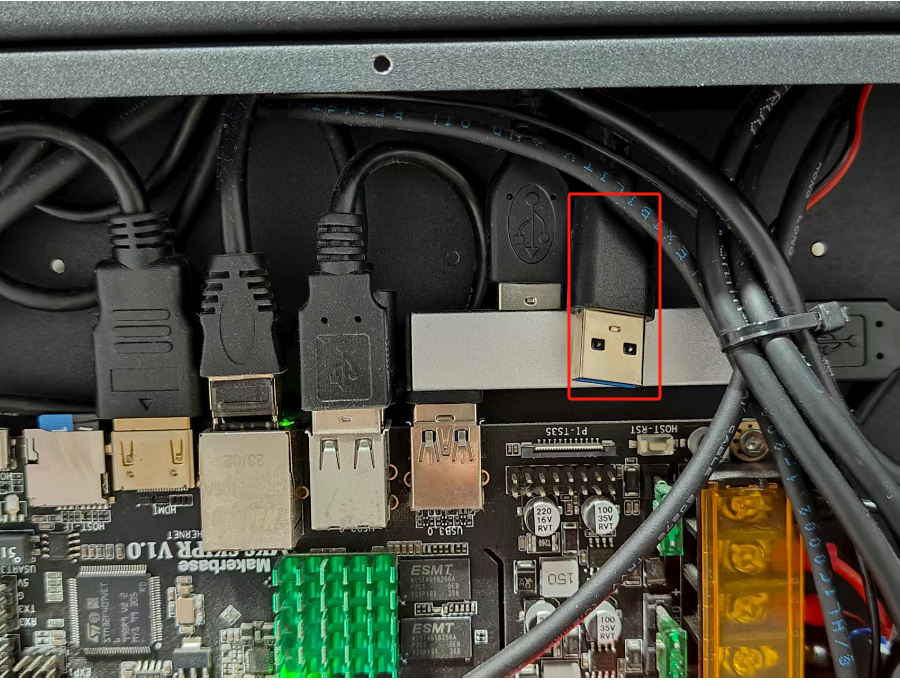
¶ 5.Y-axis homing is obstructed and fails to reset.
Solution:Please remove the orange printed part from the Thinker X400

¶ 6. No image output when powered on.
A non-illuminating screen upon startup can be attributed to the following scenarios:
1.Loose SD Card: The SD card may not be seated properly in its slot.
2.Damaged SD Card: The SD card itself could be corrupted or physically damaged.
3.Loose HDMI Cable: The HDMI cable connection might be insecure at either end.
4.Damaged HDMI Cable: The HDMI cable may be faulty or broken.
5.Faulty Screen: The screen/display unit itself could be defective.
Solution:
Method 1:
1.Open the right-side motherboard cover and disconnect the fan connector.

2.Unplug the HDMI cable and plug it back in.
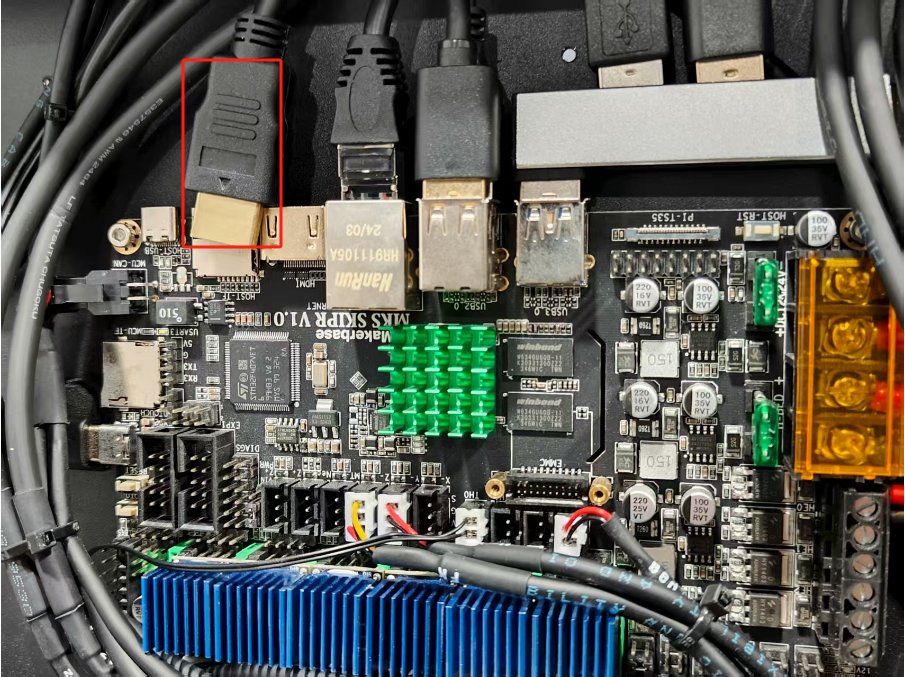
Method 2:
1.Press the SD card again

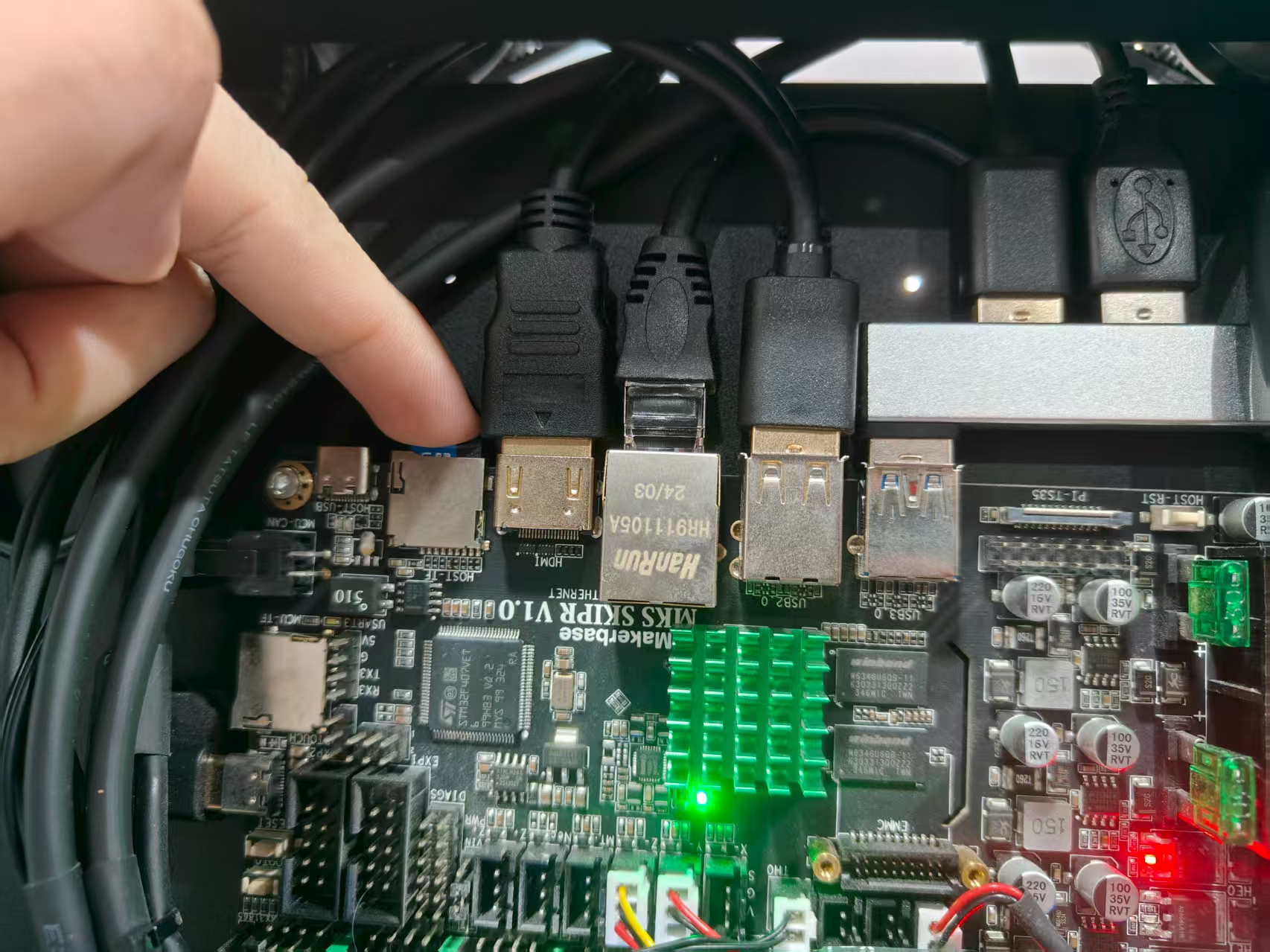

Method 3:
1.Re-flash the SD card
Firmwareinstallation
Method 4:
Replace the HDMI cable with a new one.
Method 5:
Replace the screen with a new one.
¶ 7.WiFi cannot connect
reason:
1.The WiFi signal might be too weak.
2.Only accepts 2.4GHz frequency band network
Solution:
1.Remove the right side motherboard cover and motherboard fan

2.Remove the wiring harness barrier.

3.Remove the WiFi module.

4.Connect the antenna to the WiFi module.
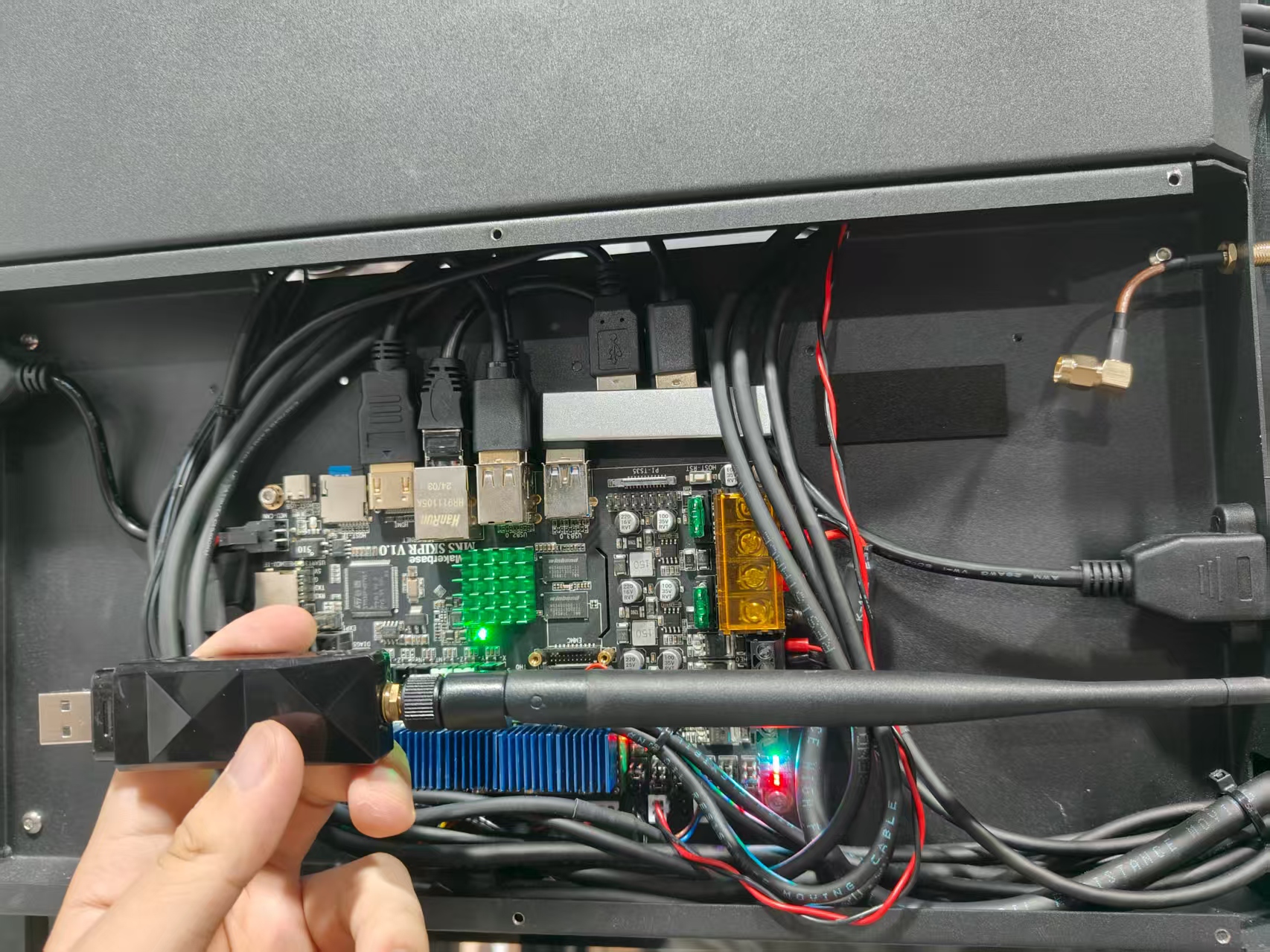
5.Insert the assembled WiFi module into the front USB port and re-enter the WiFi SSID and password.

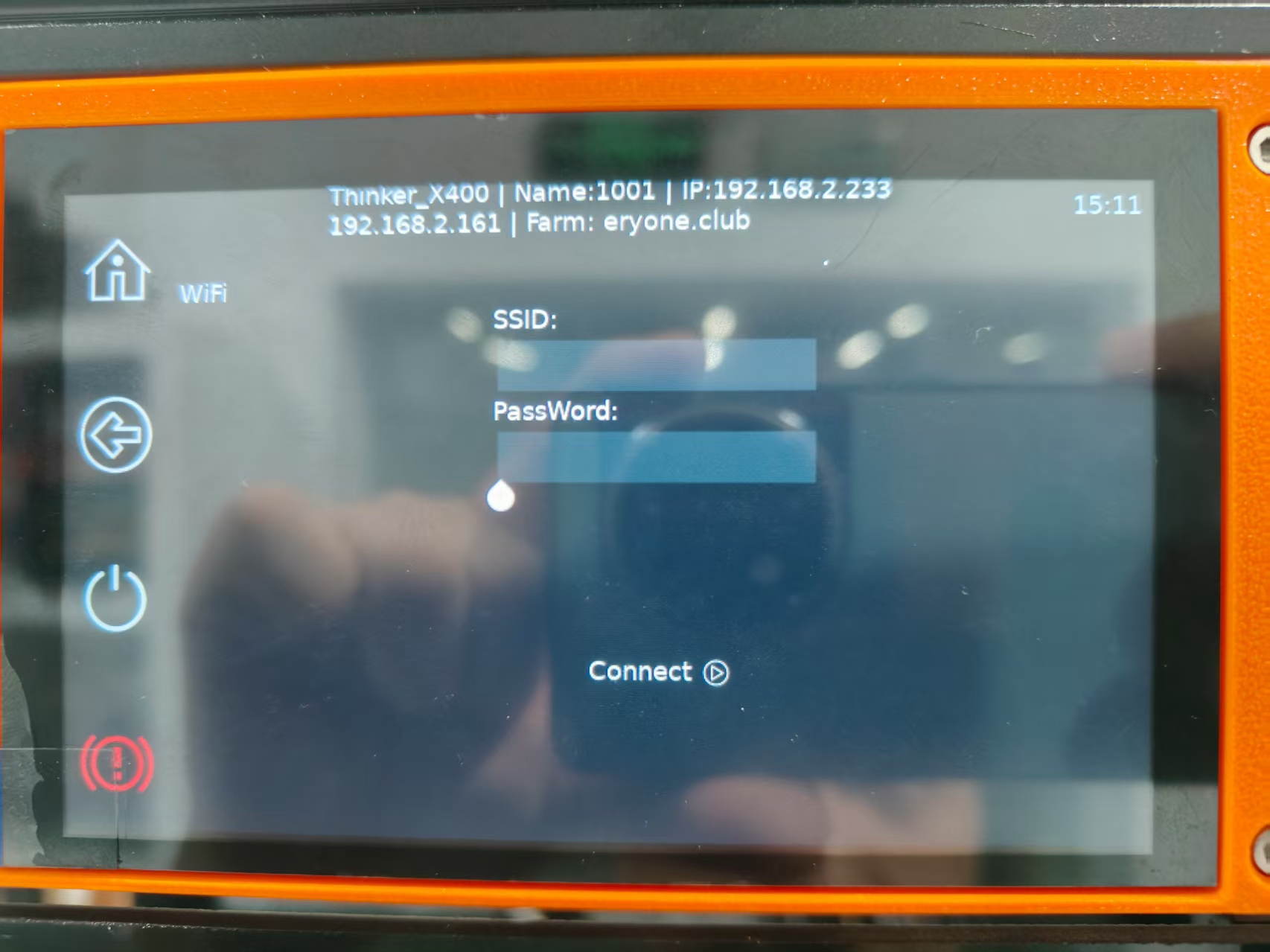
¶ 8.The X-axis limit switch did not trigger.
reason:
The cable for the X-axis limit switch board is not securely connected.
The cable for the X-axis limit switch board is damaged.
A fault exists with the X-axis limit switch board itself.
Method 1:
1.Inspect the limit switch cable to ensure it is neither disconnected nor damaged. If it appears intact, reseat the connection by unplugging and then firmly re-plugging it.
2.Initiate the homing function and manually press the X-axis limit switch. Observe whether it successfully triggers and stops the axis movement.